Once you are ready to turn your prospect into a customer you can do this very easily.
- Click the ‘Customers’ icon to open the Customer list screen.
- Find the prospect you need to update in the list, or use the search bar to locate it. Click the blue ‘Account no’ field to open the prospect record.
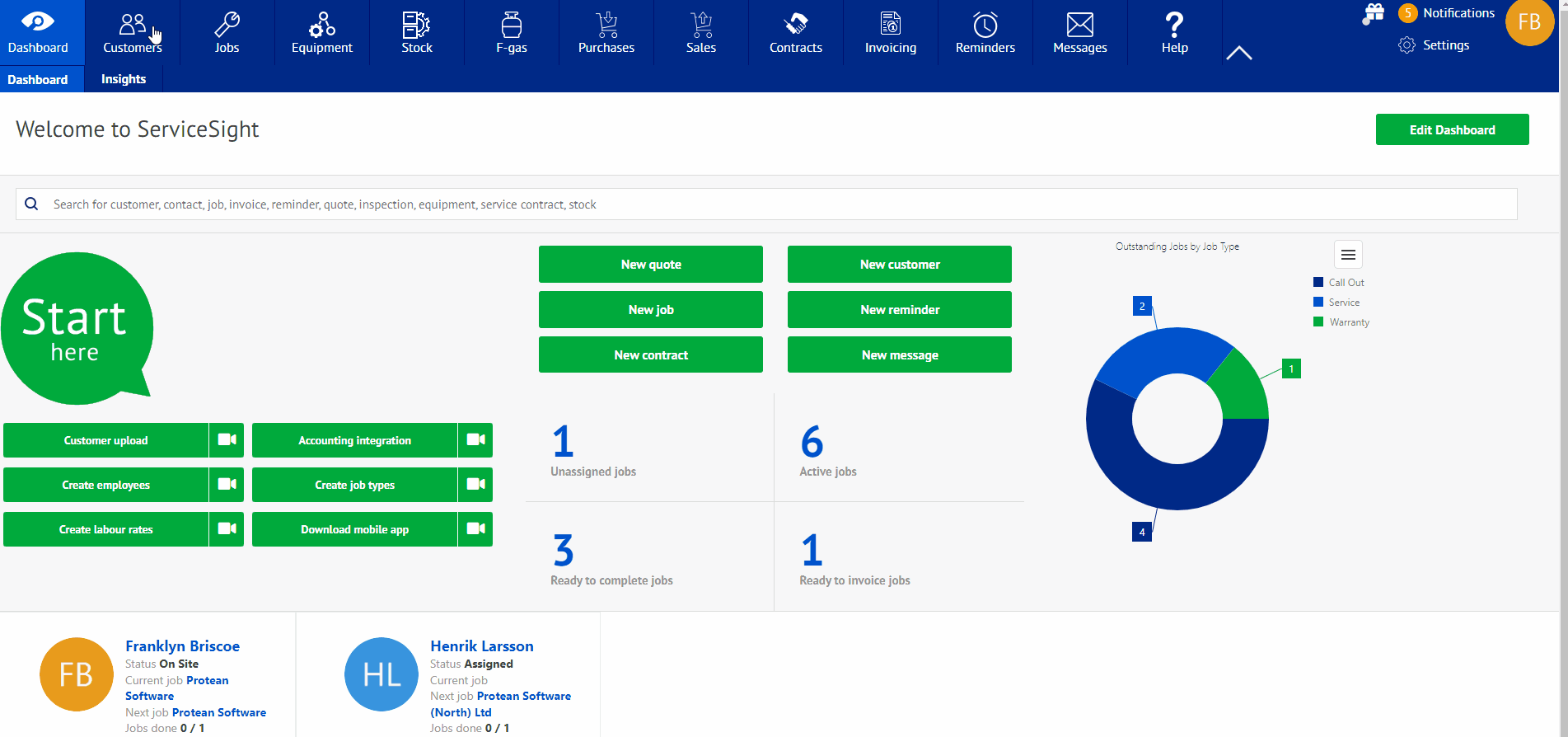
- Once the record opens simply access the drop-down ‘Status’ list.
- There are three options – Prospect, Active & Closed.
- Select ‘Active’.
- You will be asked to confirm this change.
- Click the green ‘Save’ button at the bottom of the screen.
Remember to check the green ‘Save’ button at the bottom of the screen to ensure you do not lose any detail you have entered. Any changes need saving before leaving the customer screen.
Once it has been saved you will see text confirming it has been saved.

