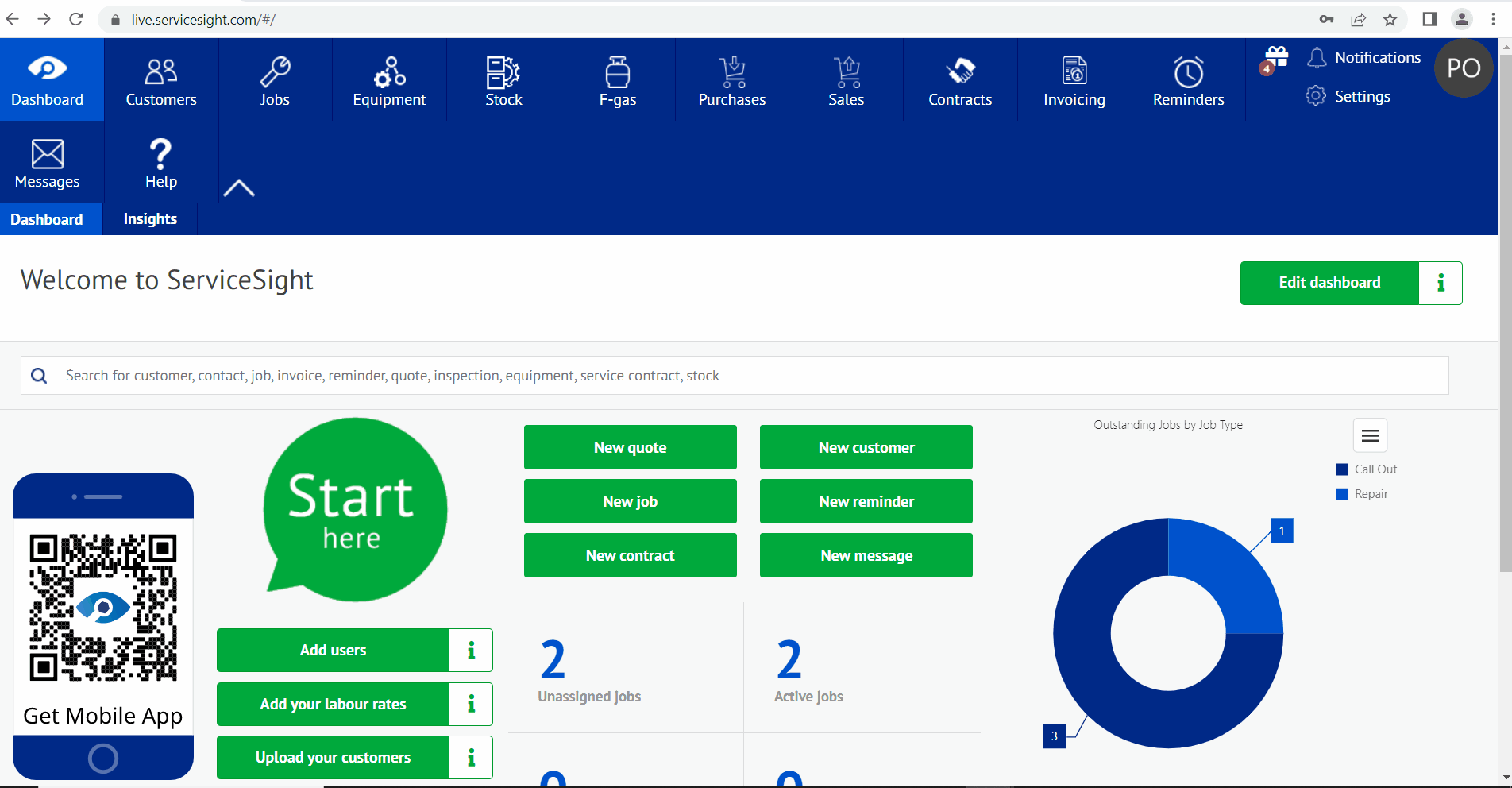To assist asset-centred service businesses with tracking & reporting on equipment we have introduced Equipment Condition indicators throughout the system to enable you to flag items of equipment, for example, as being in ‘Good working order’ or ‘Out of action’.
The system comes with a three tier ‘traffic light’ system which you can use, or you can edit and add to this list and create as many conditions as you need to support your processes.
Too edit an existing condition simply click on the condition you want to edit in the list in Settings / Equipment / Equipment conditions. The detail screen opens.
Here you can edit the name and description of the condition and choose the colour you want to use to represent it around the system. For example we set ‘Good working order’ as green and ‘Out of action’ as red, to get you started. You can also choose here if this condition is an ‘Out of action’ condition. Any condition flagged as ‘Out of action’ is treated slightly differently within the web and mobile apps so that jobs containing ‘Out of action’ equipment are highlighted to service controllers and engineers.
To add a new condition simply go to Settings / Equipment / Equipment conditions and click the ‘New condition’ button.
A blank detail screen opens, and you can enter a name for this condition e.g. ‘Needs work’, enter an optional description, select a colour and whether this conditions constitutes the equipment being ‘Out of action’. Click the ‘Save’ button to keep your new condition or use ‘Cancel’ to lose your changes.