Equipment Details
Adding details to an equipment record like an equipment category, make and model, and attribute will help to define and differentiate a piece of equipment.
- Start on the home screen of ServiceSight and select the Settings icon in the upper right-hand corner
- Once in settings, there is a drop down menu on the left-hand side. Select the tab labelled “Equipment”.
- When selected, the drop down will show ‘Attributes’, ‘Categories’, and ‘Makes and models’.
- Selecting ‘Attributes’ will allow the user to set up a new setting for the equipment, as well as an attribute listing. The type of attribute such as date, list, memo numeric, text, or adding yes or no. Then you can choose a category or add a new category for the equipment. Finally you can choose the visibility of the equipment, whether it is internal only, or publicly viewable.
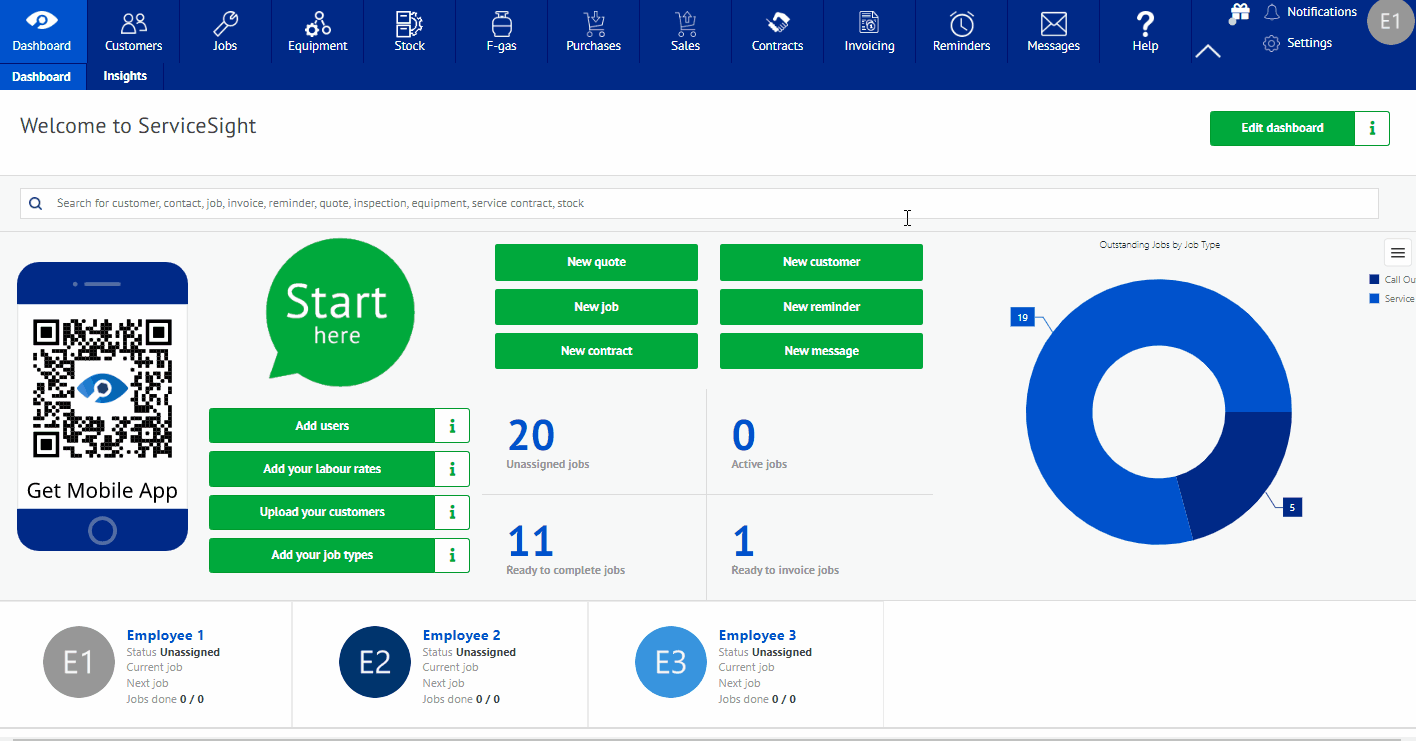
- Selecting ‘Category’ will allow the user the ability to add different category types for different types of equipment. You can add a new equipment category or add a type to an existing category. This screen will also allow you to delete a category no longer being used by the company. When adding the category, you can also add a category name, a type name, and a sub-type name to the category added.
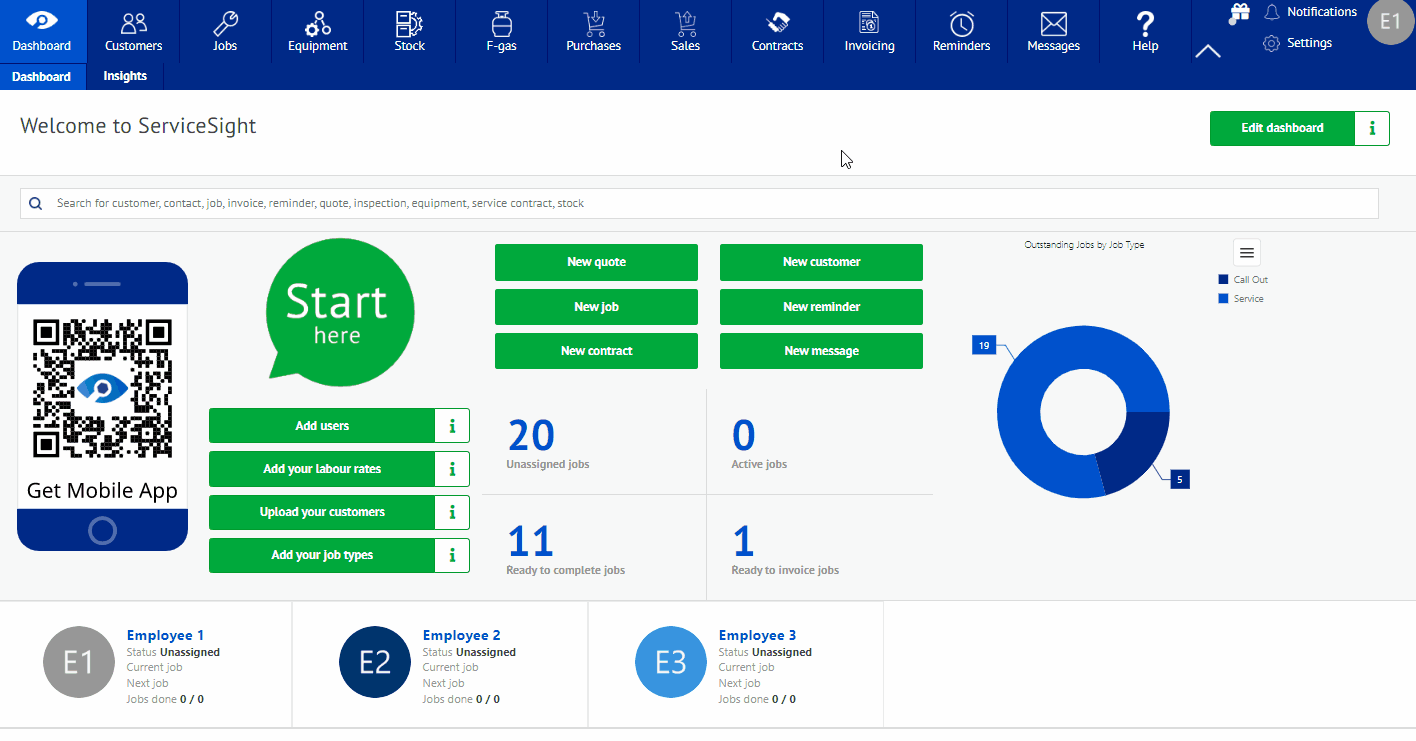
- Selecting ‘Makes and Models’ will allow the user to add a new make and model for a piece of equipment. When adding a new make model, you will be prompted to add the equipment’s make and model, category, type, sub-type, and any description as well as any warranty length and sales length. at this point you can also add servicing, pricing, options, skills and upload files for example a manual for that make and model. For a full breakdown please see our makes and model guide below.
https://support.servicesight.com/knowledge-base/makes-models/
- When all of this has been completed, select save. The details will now be available when you are ready to move on and create your equipment record.
