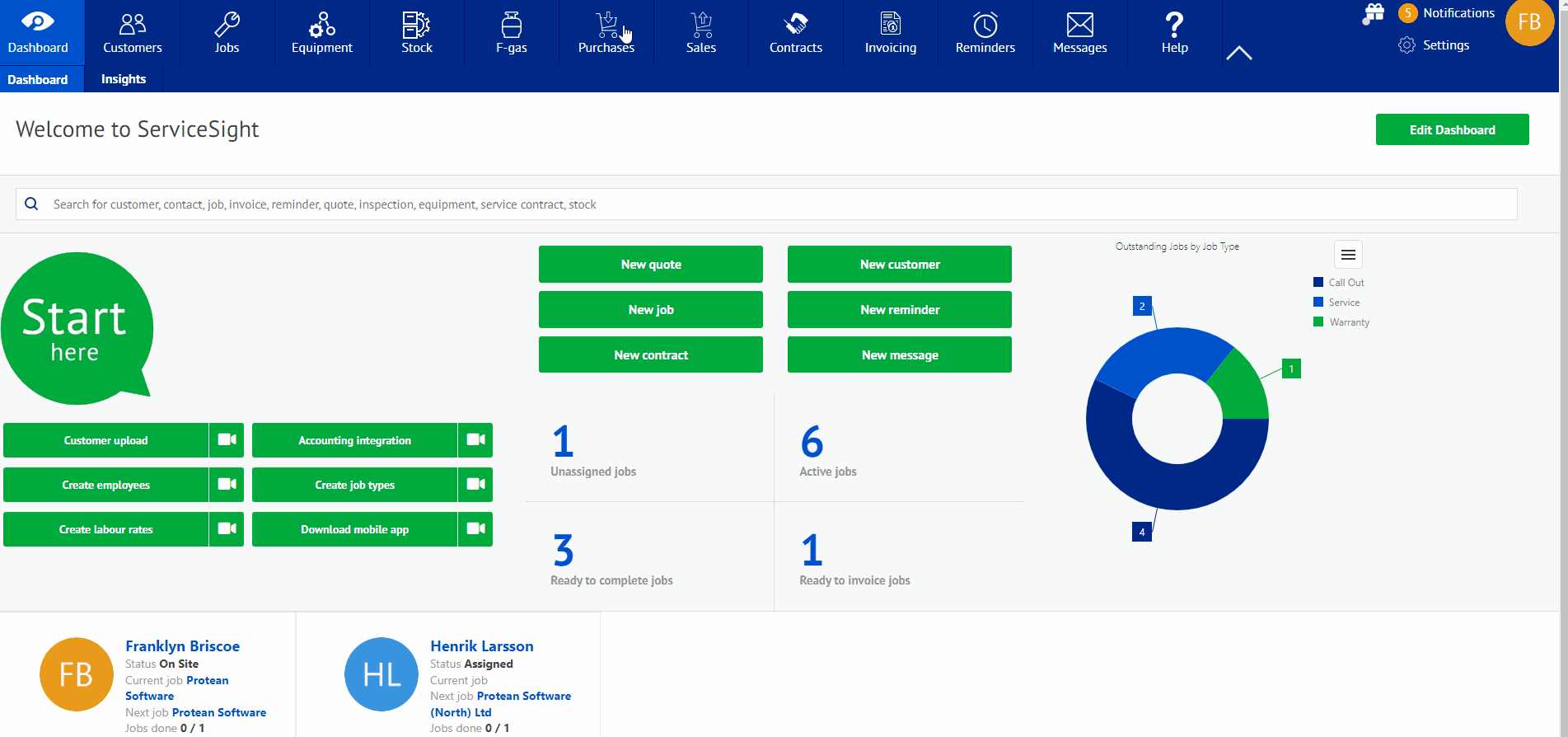Suppliers
Tracking suppliers, can be done via the website under the purchases tab located in the top toolbar. This feature allows you to not only upload a Supplier list, but also manually enter a new supplier as well. This supplier screen will allow the user to also enter where certain parts come from in regards to purchase options as well.
To access suppliers, start by selecting the purchases options on the home screen. When in the inventory screen, select the tab labeled Suppliers. This will take you to the immediate list of all current suppliers that are in being used by the companies. On this screen you can choose the company by selecting the account number associated, allowing the user to make any changes or add additional information to the company. You can also add a new supplier on this screen by selecting the new supplier tab in the top right corner. When selected, you will be given a screen to enter the account number and name of the supplier. After entered, you will be given a screen to enter all the info for that supplier including address, accounts, and contacts for the supplier. This information can be added via the labeled tabs on the top of the new supplier screen. When this is completed, the user can select the save button on the lower right hand corner. Once saved, the supplier will be added to the system. From that point on, you can assign new parts created in inventory to the supplier that you will be getting them from. Under the contacts tab of the supplier, you can easily add the name of the person you are dealing with at that supplier.