Support Remote Access
The support remote access feature allows the customer to give support members access to ServiceSight while on the phone with support. It helps especially by allowing support to even gain control of your PC to assist with changes needing to be complete.
Web application
- Starting on the home screen of ServiceSight, click the icon in the far right corner. This is usually illustrated with the user’s first and last name initials.
- Once selected, there will be a pop-up screen with two tabs. Select the one labeled “My settings”.
- After this has been selected, you will be at a settings screen with drop down menus. Click the one labeled “Support”.
- This will open the menu and there will be a tab labeled “Support code”. Select this.
- You are now on a page with a green tab labeled “Generate support code”. Click this and you will generate the code needed for remote access.
- Once the code has been generated, give this to support representative and they will use it to access your ServiceSight to assist with your query.
- Once this has been completed, the tab will have changed to “Revoke support access” and if clicked this will clear the code out and revoke the access.
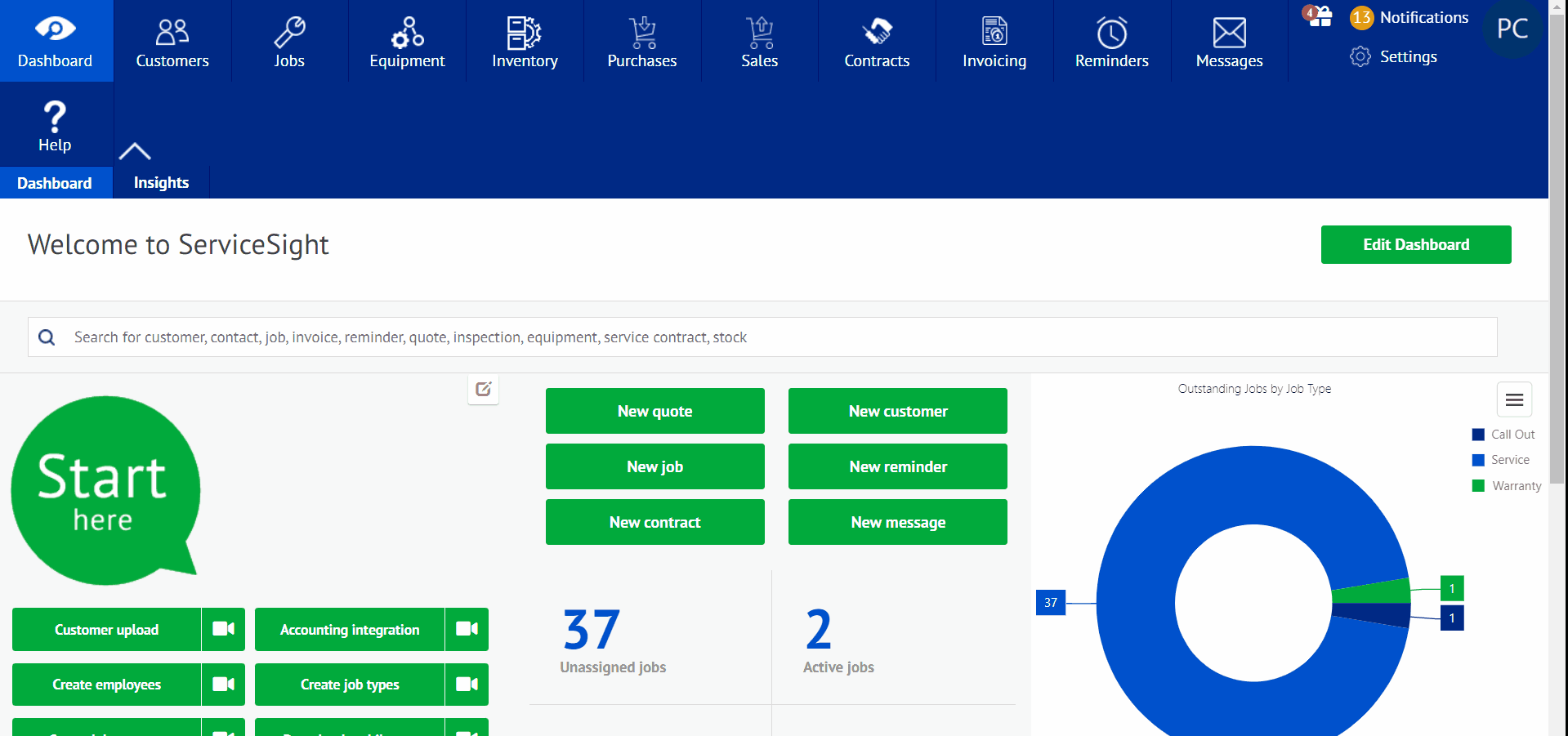
Mobile application
- Starting on the home page of the mobile application click the ‘avatar’ icon at the top left, this will be your initials or a picutre.
- In the subsequent menu that appears tap on ‘Support code’
- Click the Green ‘Generate support code’ button at the bottom
- Once the code has been generated, give this to support representative and they will use it to access your ServiceSight to assist with your query.
- Once this has been completed, the button will have changed to “Revoke support access” and if clicked this will clear the code out and revoke the access.
