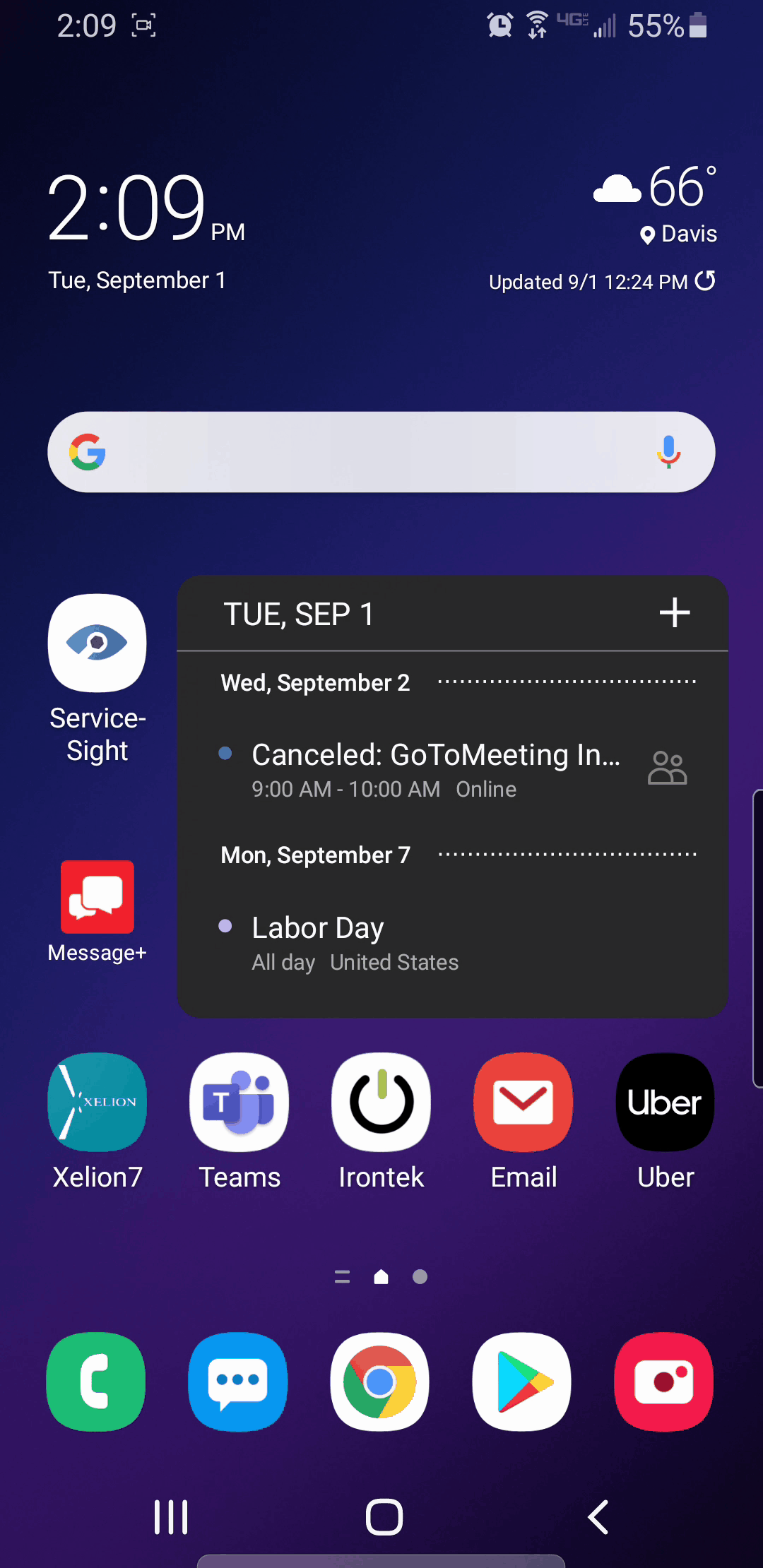Completing a Job on the Mobile App
While using the mobile app, the user has the ability to sign off on work and complete a job on-site. This will allow a user to move on to the next job without stopping at the office first.
Completing a Job on the Mobile App
- After you have completed the physical work, select the report tab on the current job.
- If all sections have been filled out and the tab at the bottom says “off-site”, select the tab. This includes all inspections, labor, and reports have been filled out by the on-site tech.
- Once selected, you will get a screen with all the job related info from the previous report screen. Scroll through this to check.
- After this has been looked over, there will be a section labeled Sign Off. Before continuing, go through each step on this page.
- The first step is checking the box labeled Send Invoice. This determines whether or not an invoice is being sent to the customer.
- Next, you will check whether the payment is collected on site or not.
- The next step is choosing the customer’s name from the drop down menu. This will show the names associated with this location or business. After the name is selected, enter the customer’s email in the box listed below.
- Following this, you will tap the area labeled “Customer signature” and have the customer sign on the screen of the device. Underneath this, you will select the area labeled “technician signature” and do the same.
- Once completed, the tab at the bottom labeled “Complete” will turn green and allow you to select it. After completed, you will be taken back to the home screen on your device, and the job will show up as complete.