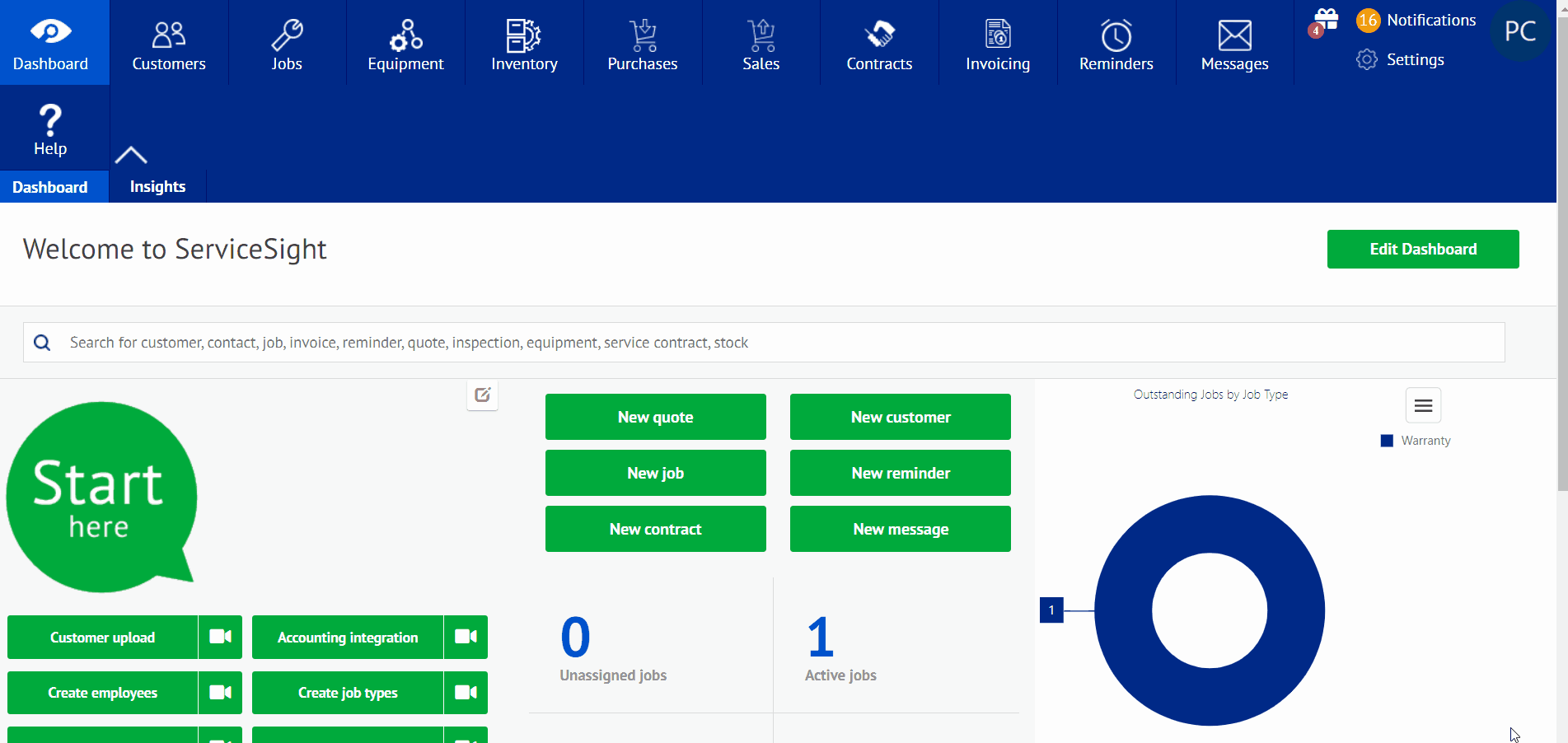Equipment Attributes
Equipment attributes can be added in the settings feature to enhance the equipment section of ServiceSight. This is where you can add different features, especially as they apply to new and revised equipment descriptions.
Adding Equipment attributes
- Select the settings icon on the home screen located in the upper right hand corner.
- Once in the settings screen, you will notice a drop down menu on the left hand side. After locating select the tab labeled equipment. This will give you 3 different sub tabs: Attributes, Categories, Makes and Models. Select Attributes.
- This will show the current attributes listed and a green tab labeled “New Attributes”. Select this to start.
- This will take you immediately to the new attributes page. The first line to fill out is the attribute itself.
- The next line is the type of attribute you are adding. This could be date, list, memo, numeric, text, or yes/no.
- Following this is a line labeled Category. This is where you can add a category for the attribute which can be used to sort the equipment or select it for each job. Or you can choose an existing one.
- Finally, the last line is visibility. Selecting this will allow you to choose between internal or public, determining who can see the attribute being added to the equipment.
- After these have been filled out, simply select the green tab labeled “Save”.