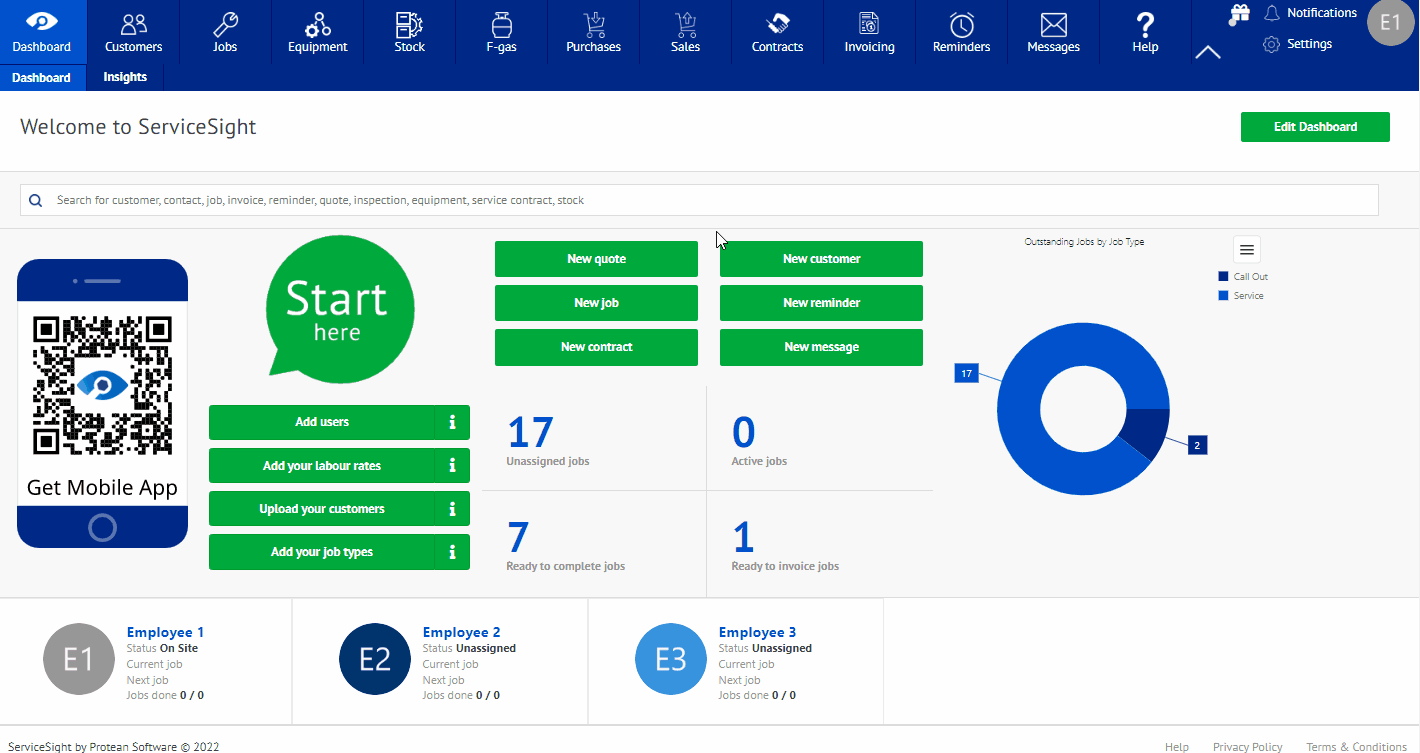Service Contracts
This is the area where you can setup a continuing weekly, monthly, even yearly contract of service for a customer. this will also allow you to put down any sites needing serviced, equipment involved, and finally invoice the charges for the work being done. This is located on the toolbar at the top of the screen and also allows you to upload any existing contracts, site records, and equipment records to be used when creating the service contracts. You can also access any current service contracts that are already existing.
Starting a Service Contract
- To start a service contract, select the service contract icon on the toolbar while on the main screen.
- Once selected, you will be on the service contract screen. From here, you can either select an existing service contract or select the green tab labeled “new contract”.
- If you selected an existing contract, you will be taken to the contract where you can make any changes needed and save those moving forward.
- If you selected the “New Contract” tab, you will be taken to a blank page to fill out for the new service contract.
- To start, you will need to fill out who the contract is for, what type of contract it is, the order number, and the contract renewal date.
- Once those fields are filled out, you can add any notes for the contract, sales reference numbers, and finally if there is a sales opportunity. After these are filled out, there are 3 tabs left to fill out: Sites, Equipment, Invoicing.
- The next tab, Sites, allows you to select the site that the work will be taking place at for the contract.
- Moving forward to the next tab will allow you to access and add any equipment that will be needed and used for the service contract.
- Finally, there is the invoicing tab. This will allow you to enter any contract charges, verify the equipment charge totals, and finally the grand total. Next you can determine what type of invoice cycle you want to use: daily, weekly, monthly, quarterly, and annually. After this, you can enter any type of invoice notes you need to include. Finally you can preview the invoice and then invoice the contract.
- Also located at the bottom of the page are tabs that allow you too view the contract, make new reminders, or add new messages to the service contract.