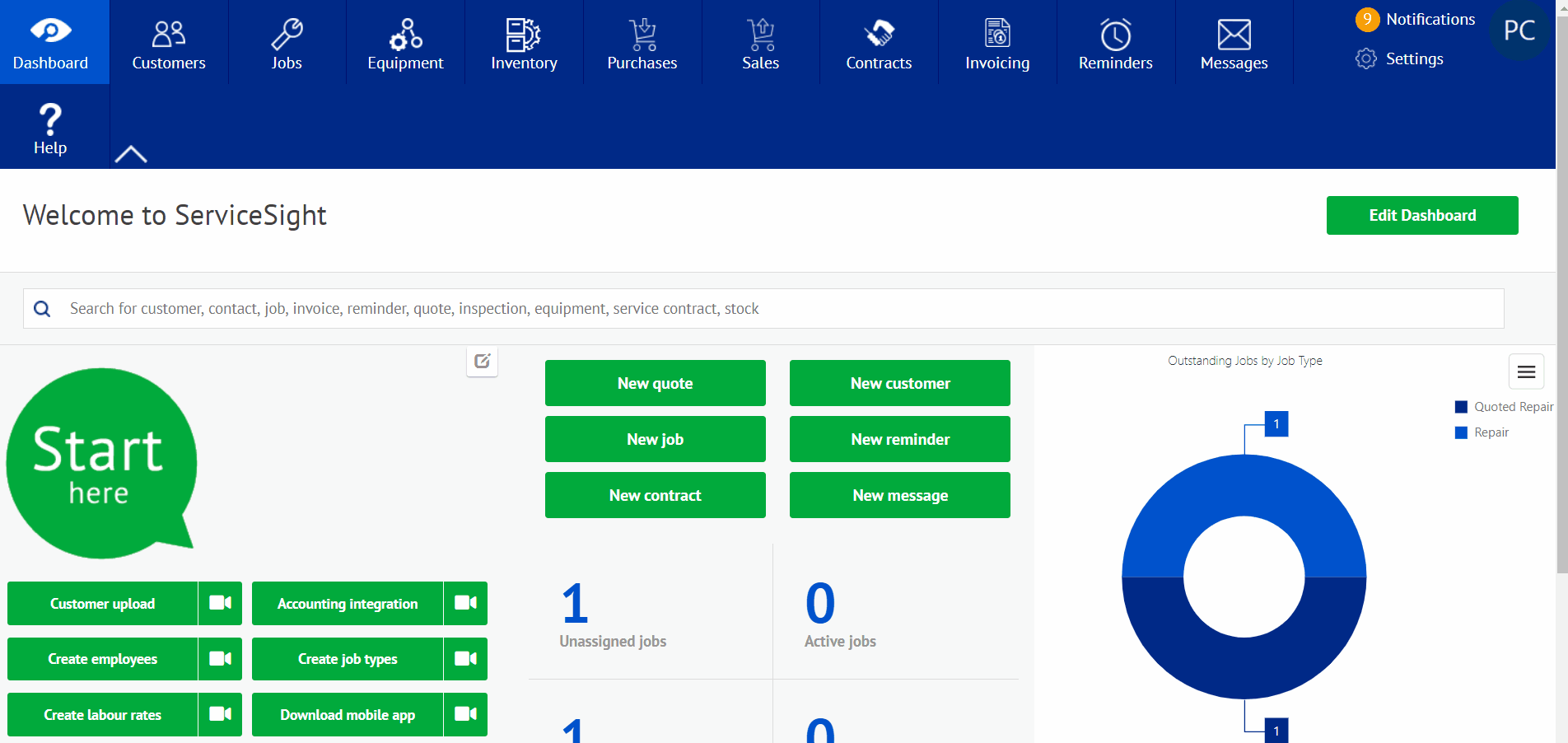Sometimes you may have jobs that require you to send more than one engineer at the same time. You can assign out jobs in ServiceSight to multiple engineers, for the same or for different times as needed.
- To assign a job to the first engineer simply open the Planner Board by going to Planner | Planner Board or if it is a new job you can choose ‘Save & Plan’ when creating it.
- Drag the job from the bottom section onto the planner and drop it on the first engineer’s day in the timeslot you would like it to happen.
- The job card now appears on that engineer’s diary.
- To allocate the same job to another engineer left-click the job card and choose ‘View’ from the menu that appears. The job opens.
- Go to the Labour tab. You will see the visit already assigned to the first engineer.
- Click the green ‘Add Visit’ button. A blank visit screen opens.
- The visit date will default to today but this can be changed to the correct date & time for the planned visit if needed.
- Select from the drop-down list the second engineer you want to assign to this job. Click the green ‘Save’ button at the bottom to save your entries and return to the main job screen.
You can now see the second visit has been added to this job – one for each engineer.
You can also go to the Planner Board and see both visits there also: