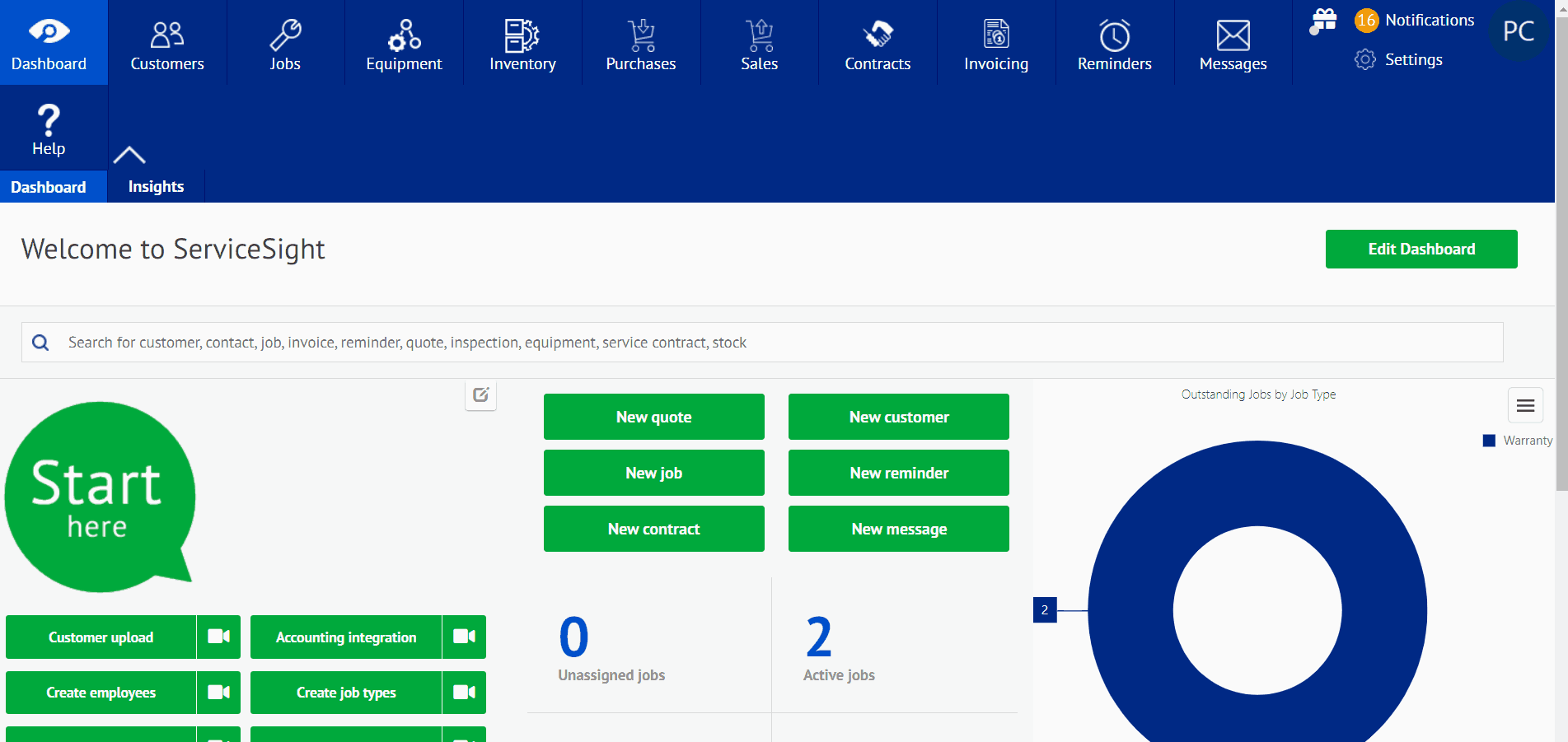Despatch Notes
Despatch notes are the collective notes for a recent allocated sales order. When viewed, it acts as an invoice for the the sales order to show how many parts of a certain part or which pieces of equipment have been allocated. The notes for the despatch essentially show the internal notes and/or instructions listed on the purchase order. To view these, select the “Sales” tab at the top. This will take you to the sales orders screen. There will be a tab next to the sales orders tab labeled “Despatch Notes”; select this to see despatch notes for each sales order.
Creating Despatch notes
- To start, select the sales tab on the home screen. This will take you to the sales order screen.
- Once on the sales screen, you can select the despatch notes tab to view them; or to create new despatch notes, select new sales order to create a new one.
- If the despatch notes is selected, you will be shown each current or invoiced sales order. Once you have chosen which one to view, it will show a despatch note version of the sales order. At the bottom there is a green button labeled “View Despatch”. Selecting this will give the user an invoice version of the despatch for the sales order.
- If new sales order is selected, you will fill out a new sales order. While doing this, filling out the parts, materials, and equipment tabs along with the internal notes and instructions will populate the sales order itself.
- Once completed, you will need to place the sales order and allocate parts, equipment, and materials, your despatch notes will build.
- After the order has been despatched, you will be able to select the despatch note for the job in the despatch notes screen.
- Once this has all been completed, you will be able to invoice the order, which would change the status to payment outstanding.
- This can be handled by marking the order as paid. If this needs to be changed, the sales order can easily be changed to “mark as unpaid”.