Editing an existing inspection
If an inspection has already been compete by an engineer on a job, you will not be able to edit the used inspection template. However, you can clone the existing inspection and edit the information before saving this in to create a new inspection. You can do this by following the below steps.
- Go to Settings | Inspections | Templates
- Select and open the inspection you are wishing to edit
- Scroll down to the bottom of the template page
- Click ‘Clone’
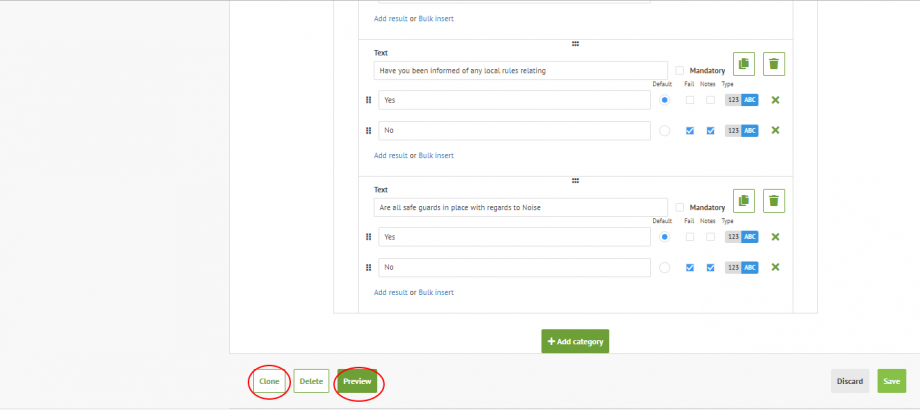
- This will then open a copy of the inspection with a – 1 in the inspection name.
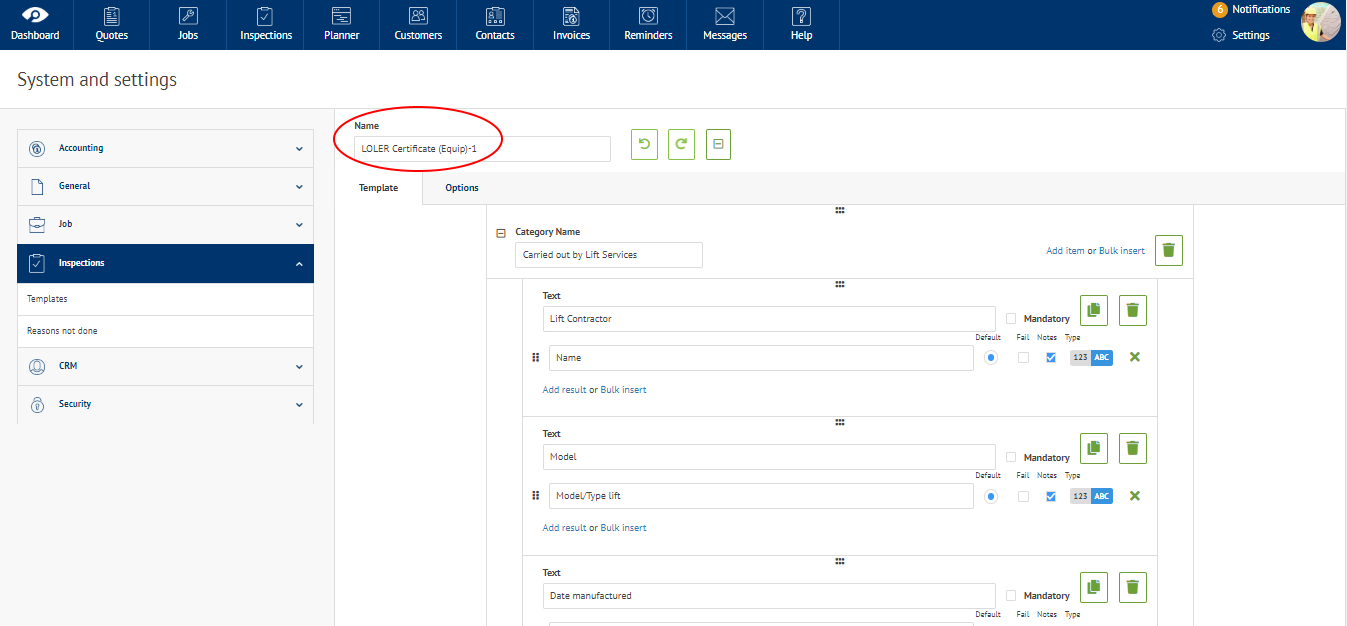
- You can then go ahead and edit this inspection
- Once you are happy with the inspection you can preview the format by clicking ‘Preview’ at the bottom of the template page
- Save your inspection by clicking the green save button in the bottom right corner
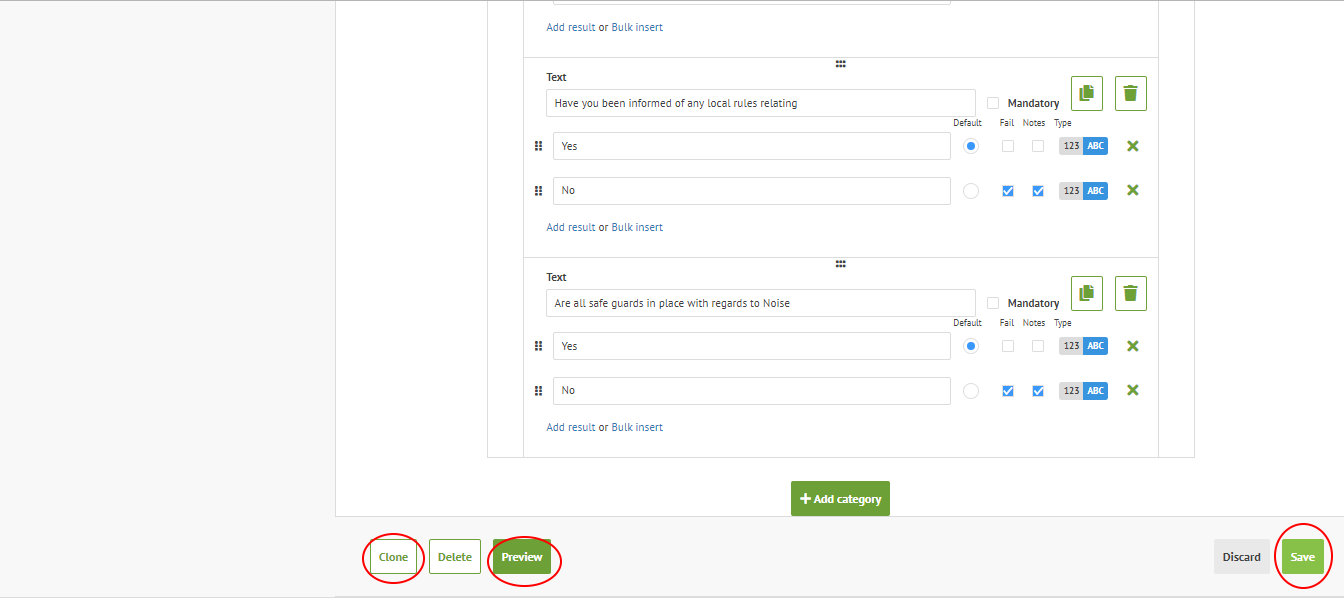
Once you have saved the new version of the inspection, please ensure to
- Remove the old inspection for any upcoming jobs and replace it with the new version of the inspection. (See more information on help article ‘Adding an inspection to a job’)
- If the old version is set to be ‘automatically added to a job type’ – Remove old inspection and replace this to the new version (see more information on help article ‘Adding inspections to jobs automatically’)
Before you can use this inspection on the mobile app – ensure engineers have refreshed and done a full setting sync on all mobile devises. You can do this by
- Logging in to your mobile application and view your welcome screen
- Click ‘Sync last run’

