On the mobile app, it is very simple to complete an inspection from an accepted job.
When a “Pre Visit” inspection has been added to a job, you will get a pop up notification as soon as you click ‘complete’.
- Click on the job and report. Then select inspections.
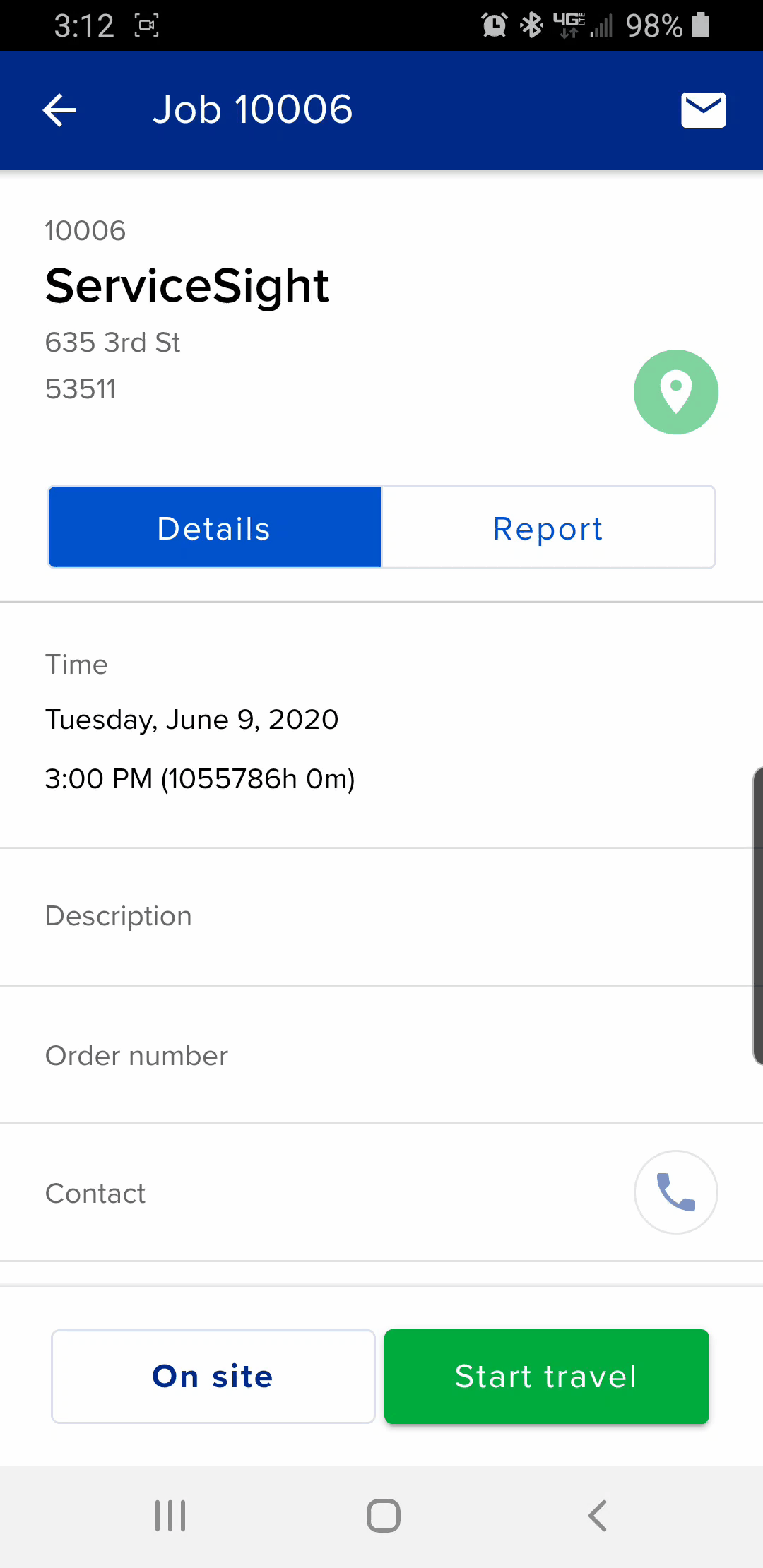
- Once you select report, you will see a pre-visit inspection waiting to be completed.
- Select ok and the inspection questions will pop up
- Select the first questions
- Select the result then the following questions will continue to pop up until the inspections is complete
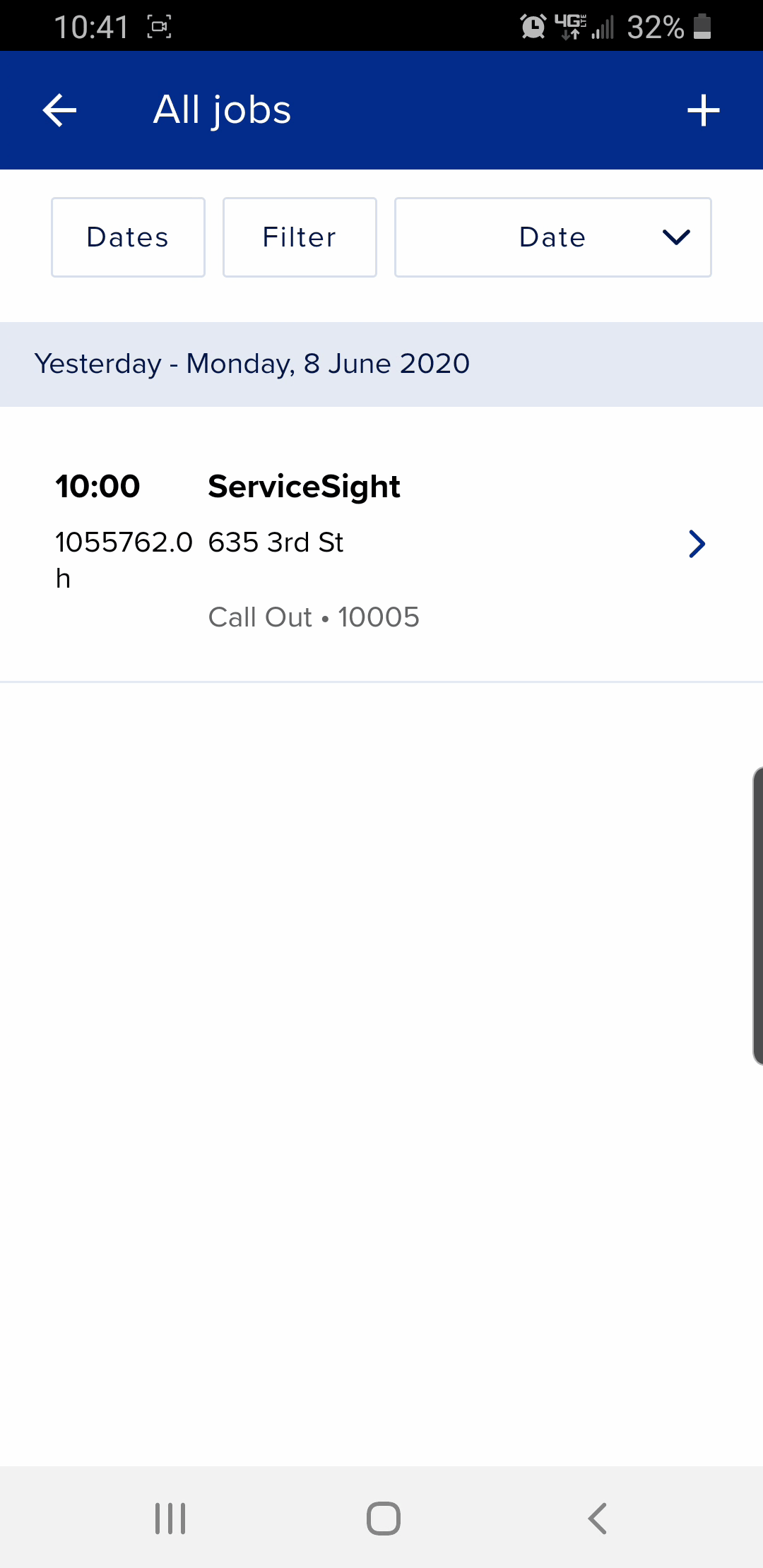
If the inspection template has questions that require ‘Notes’ a pop up box will appear where you can create a note against the result.
Once the inspection has been complete at the bottom on the screen you will see a few options Notes | Recommendations | Confirm
The notes and recommendations box will allow you to write further information against the inspection if required.
- Fill and any further notes or recommendations required
- Click confirm and this will take you to the signature screen where you can capture the engineer and customer signature
- Once the signatures have been captured for the inspection, you will be back in the job screen where you can continue to complete the job sheet.
