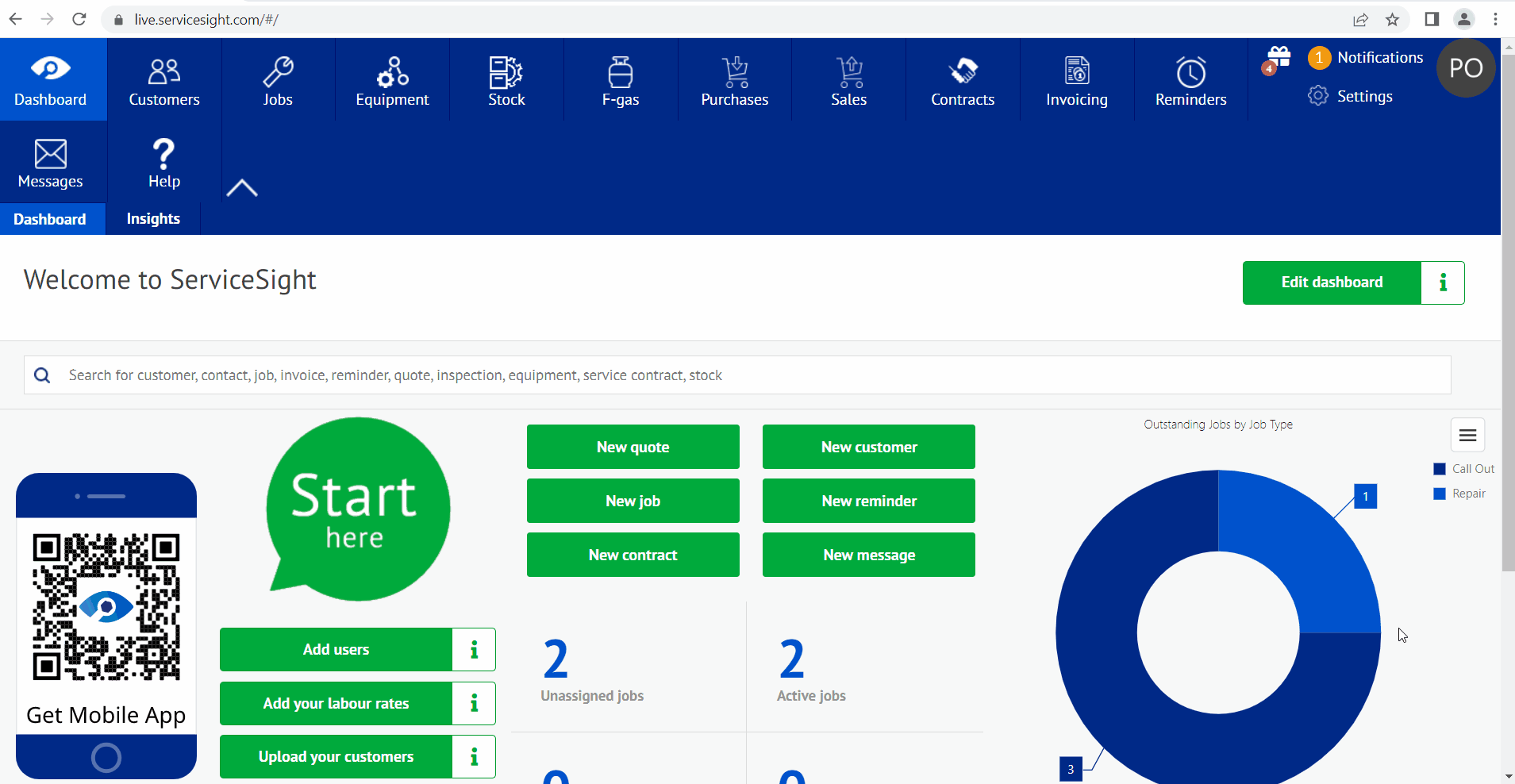To help support your sales & service activities ServiceSight incorporates a comprehensive reminder system. This enables you to create reminders for making phone calls, holding meetings, sending out quotes or any other activity, either customer related or simply something you need to do internally. Each reminder can have an alert associated with it and can be assigned to other users on the system.
Reminder List
The reminder list shows you the following information in a list format:
Reminder No; Type; Description; Contact; Customer; Due Date; Employee Assigned; Status; Priority
Creating New Reminders & Prospects
Click on the reminders Global icon from your ServiceSight homepage.
Click the green ‘New reminder’ button on the right. You will need to enter some details for your new reminder and once you have entered the details just press the Green save button at the bottom of the screen.
Using the Search Bar
Rather than creating new reminders you may be looking for an existing one, to update it, or to check on its status. You can use the search bar to filter the list of reminders by any information contained within the reminder you are looking for.
Simply type the information you have and click the ‘search’ button on the right-hand end of the search bar. The list will be filtered by the text you have entered.
Filtering the Reminder List
As well as typing your own filters in the search bar you can make use of a set of predefined filters available to you.
Click the blue arrow in the ‘No filter selected’ box at the top of the job list.
Select the filter you want to apply:
No filter selected Shows all reminders of any type or status
My Reminders Shows only reminders currently assigned to you
Today Shows only reminders due today
Tomorrow Shows only reminders due tomorrow
This Week Shows all reminders due this week.
In the above example, if I select the ‘My Reminders’ filter the list is filtered to show only those reminders that are assigned to me.
Sorting the Reminder List
To sort the list of reminders click the column heading of the field you want to sort by.
- For example, if you wanted to sort the list by due date, click on the heading ‘Due’ in the list.
- The list is sorted by due date and an arrow appears next to the column heading to show how it is being sorted.
- You can also sort in reverse order by clicking ‘Due’ again. This will flip the list and show reminder due furthest into the future first.
Viewing a Reminder
To open up a reminder to view the detail simply click on the blue number on the left-hand side of the list. This will open the reminder detail screen.