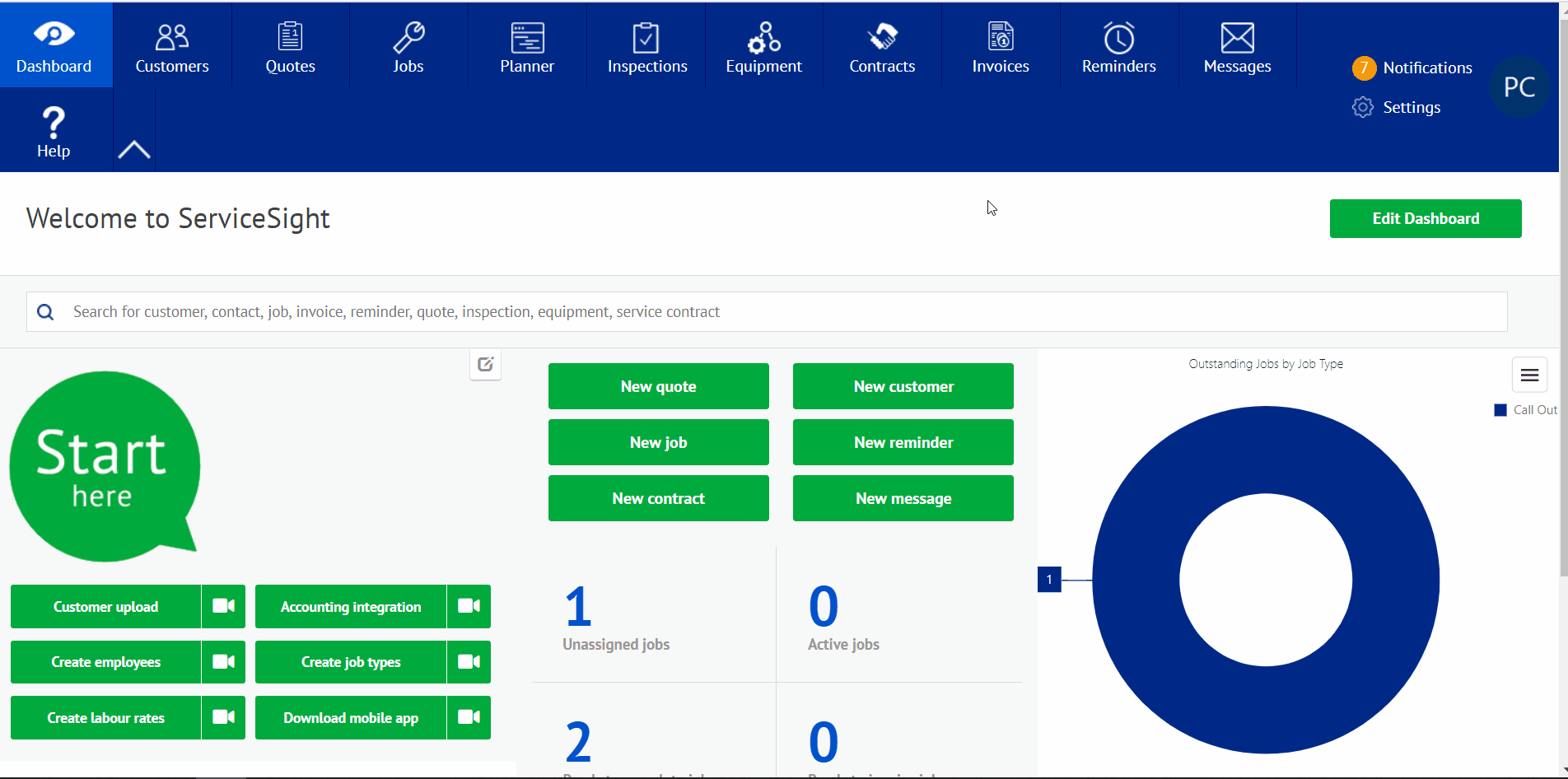Sending Inspection Documents to Your Customers
When the engineers have finished their work on site, the mobile app sends all of the job details including the completed Inspection data back to the office system so that you can check & complete the jobs as soon as possible – allowing you to raise the invoice quicker & ultimately get paid faster.
Sending the Inspection Document Separately
Once the Job has come back into the office with the attached completed inspections, you have the ability to open, view and send the inspection document via email or just by printing and sending.
Go to the inspection module and select the desired inspection by click on the blue ‘Inspection number’. This will then open a review of the inspection document, so you can check through before sending/printing. Once happy with the inspection document scroll down to the bottom of the page, you will be able to see two options, ‘Print’ & ‘Email’.
Sending the Inspection Document along with Job Sheets and Invoices.
Once you have gone through the process of completing the visit and completing the job you will then want to invoice the job. Go through the normal process of invoicing a job. Once the preview of the invoice opens scroll down to the bottom of the page. You will see an option in a green box ‘Email with Job Documents’.