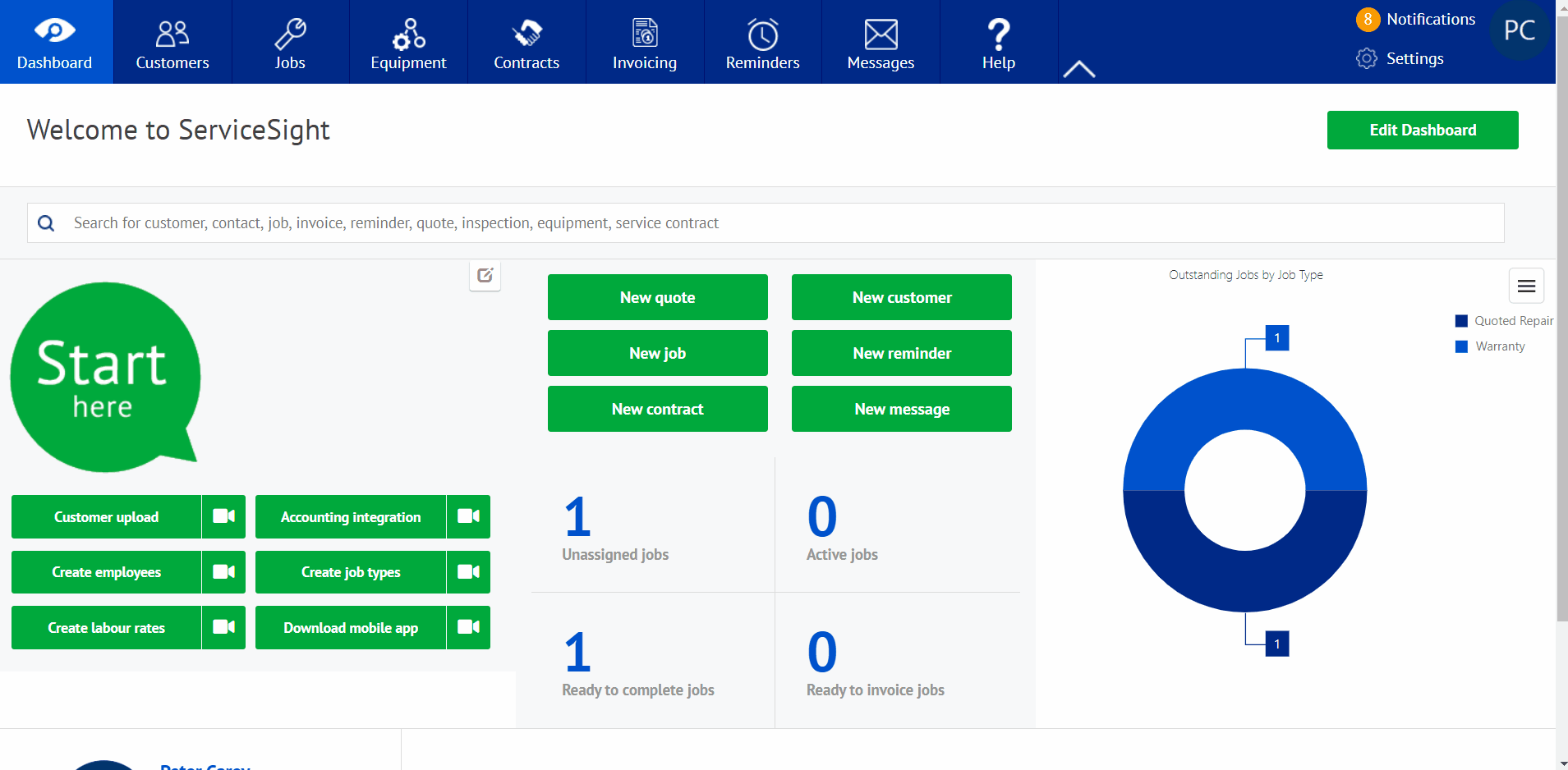Adding an Inspection to a Job
You can add any inspections to any job.
Open the Job you want to add an inspection to from the Jobs list, or if you are creating a job the job will open for you for editing.
Go to the Inspections tab.
Click on the green box on the right hand side ‘New Inspection’
A list of all available Inspection templates opens so you can select which inspection or inspections you wish to add to this job. Check the boxes alongside the ones you want to add and choose ‘Select’.
Your selected inspections now appear.
As engineers complete the assigned inspections they will be automatically allocated to the correct visit. However, if you want to pre-assign the inspections to specific visits you can do that now.
Optional Feature
Using the tick box on the left hand side of each inspection select each inspection then use the ‘Add to Visit’ above.
Select the visit you wish to assign this inspection to and ‘Select’
The Inspections have been assigned to the visits required.