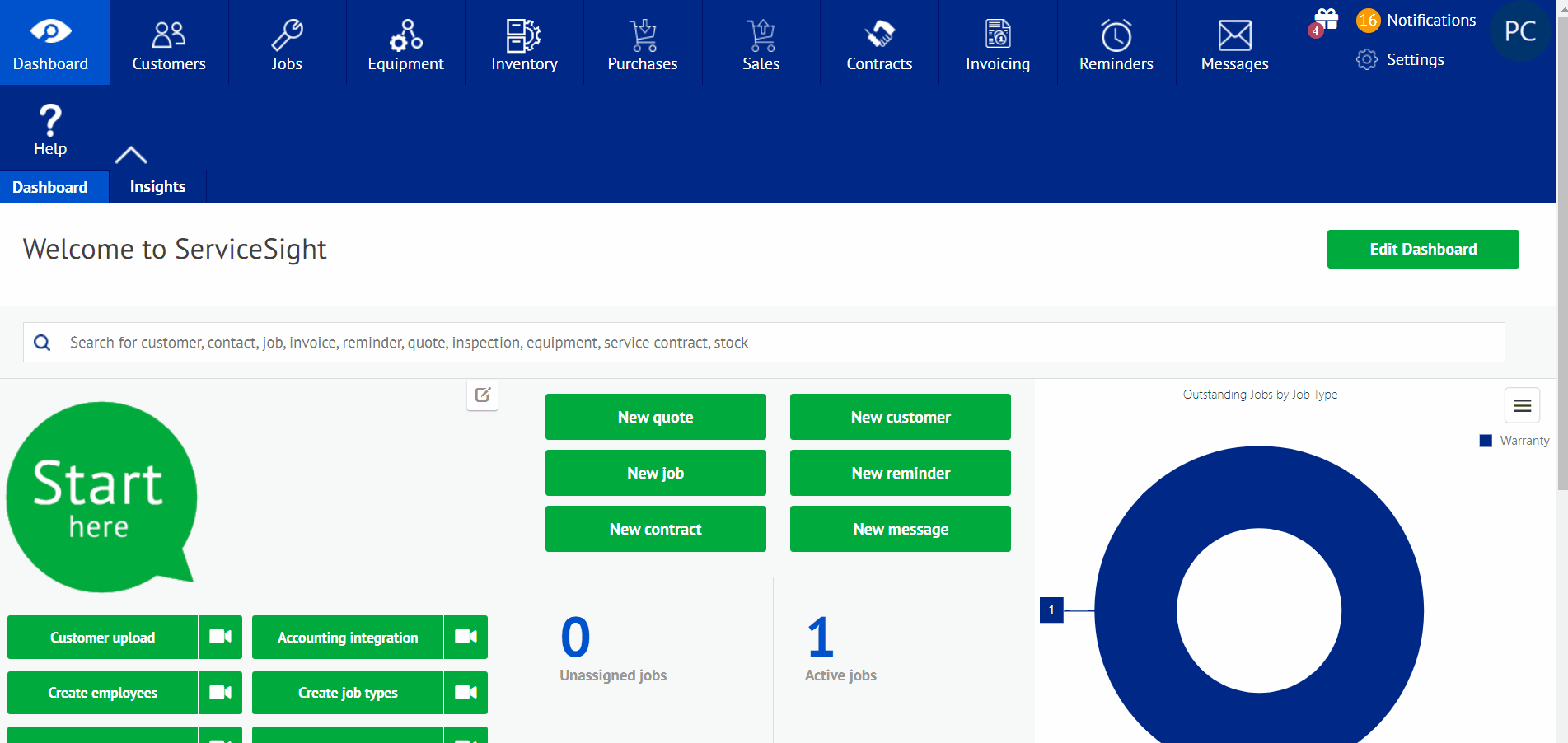Competitor Detail
Competitor details add information to any competitors you might encounter while dealing with customers. This can be added in the CRM area in the settings section.
Adding Competitor detail
- Select the settings icon in the upper right hand corner of the ServiceSight home screen.
- Once in the settings screen, you will drop down menu’s for each setting. Select the tab labeled CRM, and it should drop down several tabs to choose from. Select competitors at this time.
- After selected, this will take you to a page where the current list of competitors is listed, and where you can add new ones.
- To make changes to an existing, simply select the competitor and make any name or note changes. To create a new one, select the green tab labeled ‘New competitor’.
- Once selected, there will be a line to enter the name of the competitor and section titled notes. There you can enter these items, the name being the company, and notes about the particular competitor.
- After this has been finished, select save at the bottom to save the information.