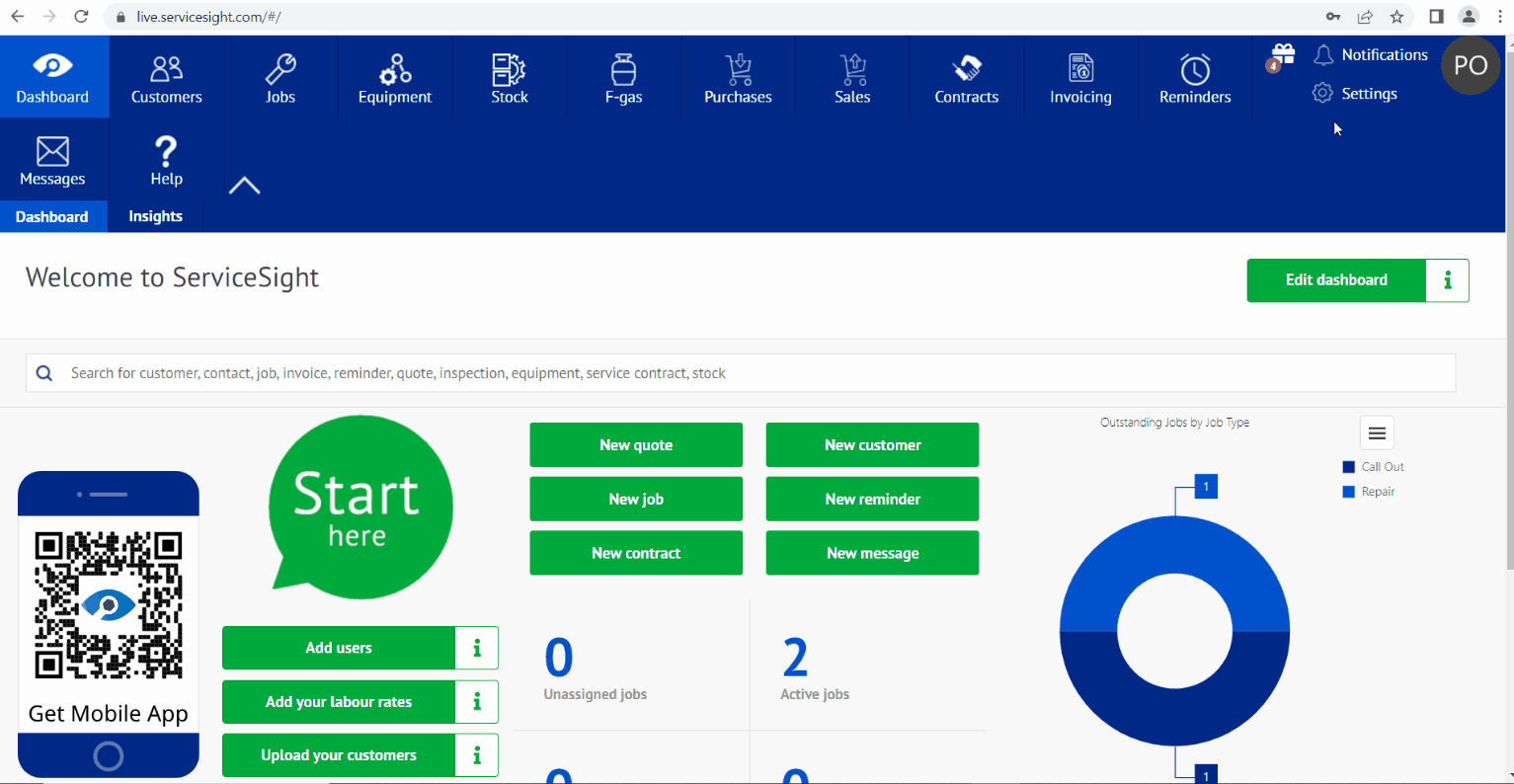Within Service sight you can create a new employee and not only that you can also set limits and roles for the employee.
To create a new employee follow the next simple steps.
Click Setting
Click General
Click Employee
Click new employee
once you have selected new employee you will have 6 sections to fill in for your new employee and then once all of the details are entered you will be able to save the details entered by pressing the green save button.
General section
within general you can set employee Initials , Employee references and a Mobile number for your employee.
Login Section
Within Login you can set up what type of employee you require by ticking one of the following options.
Allow office web login (for office based employee’s)
or
This is an engineer
you will need to select the role performed and Login name for your employee to complete this section.
Limits Section
Within the Limits section you can set purchasing limits that you want to apply for your new member of staff for Equipment , Materials , Parts and a total Limit.
Photo Section
Yo can upload a picture for your employee if required.
Files Section
You can upload employee files to this location also if required.
Location Section
Within location you can set a base location.
Once you have entered all of your employee details you will need to save via the green Save button.