There are several ways of starting the new contact creation process on ServiceSight. The best way for you depends upon your own preferences or your current location within the system:
- You can access this feature from the Contact List screen
- You can create a contact from within a customer or site record
- Or from within the New Job process, allowing you to add new contacts as you create the job to save having to create the contact record first
Creating Contacts from the Contact List
If you have the Contact list open you can use the ‘New contact’ button in the top right area of the screen to being the contact creation process.
- A blank contact screen will open
- Enter the First, Last name & Title of the contact you want to create
- The Status will default to ‘Active’ (This can be changed later if the contact leaves your customer’s employment and is no longer valid)
- Populate their Initials
- Select the Customer this contact works for (You do this by clicking on the pick icon at the end of the Customer field)

- This opens a searchable list of customers & sites for you to choose from
- Click the Customer or Site you need and then use the green ‘Select’ button at the bottom (This will also populate the main phone number field, if it has been entered on the Customer first)
- Now you can add an Extension number, Mobile no, Fax no & Email address if known
- Finally, you can add extra information by using the two reference fields at the bottom of the screen
- There is also a Memo tab to enter any text notes you wish to store against this contact
- Click the green ‘Save’ button to save your entries & create the new contact
Creating Contacts from Within a Customer Record
One of the easiest ways of adding a new contact to the system is to do it from inside the customer or site that the contact is connected to.
- Simply go to the customer you need by using the Customer list screen, or searching for them from the search bar on the Dashboard
- Click on the Contact Tab
- Click the green ‘New Contact’ button
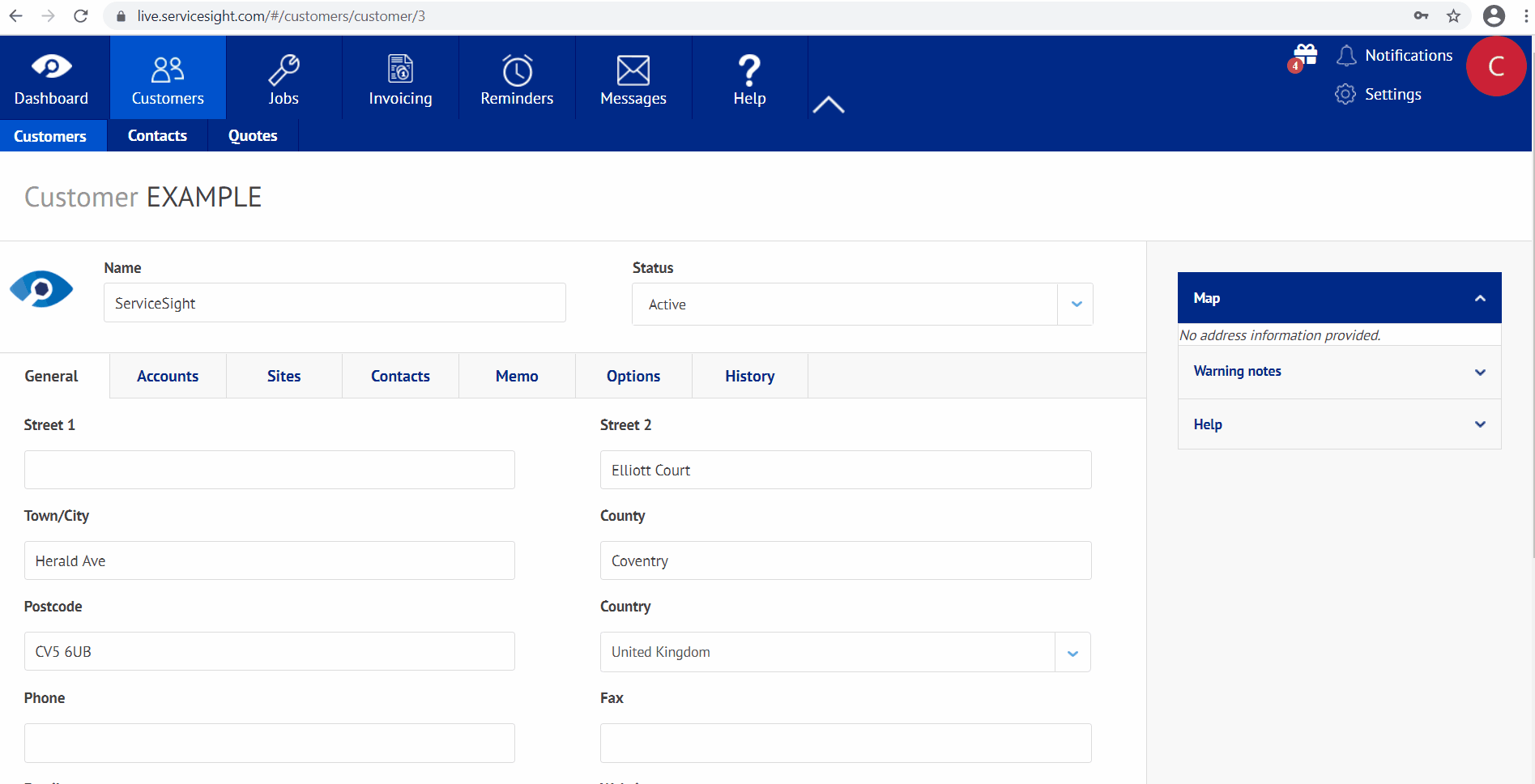
Creating Contacts Whilst Creating Jobs
If you begin the job creation process and find that the contact you need is not yet in the system you can add it from the New job screen by clicking on the blue link above the ‘Select contact’ field that appears once a Customer is selected.

- You will notice that because we have opened this new screen from within a customer or new job the system has automatically populated the Customer & Phone fields as well as setting the Status of the contact to ‘Active’
- Enter the First & Last name, Title, Initials, Job Title & other contact details as needed
- Use the green ‘Save’ button at the bottom of the screen to save your entries & create the new contact
