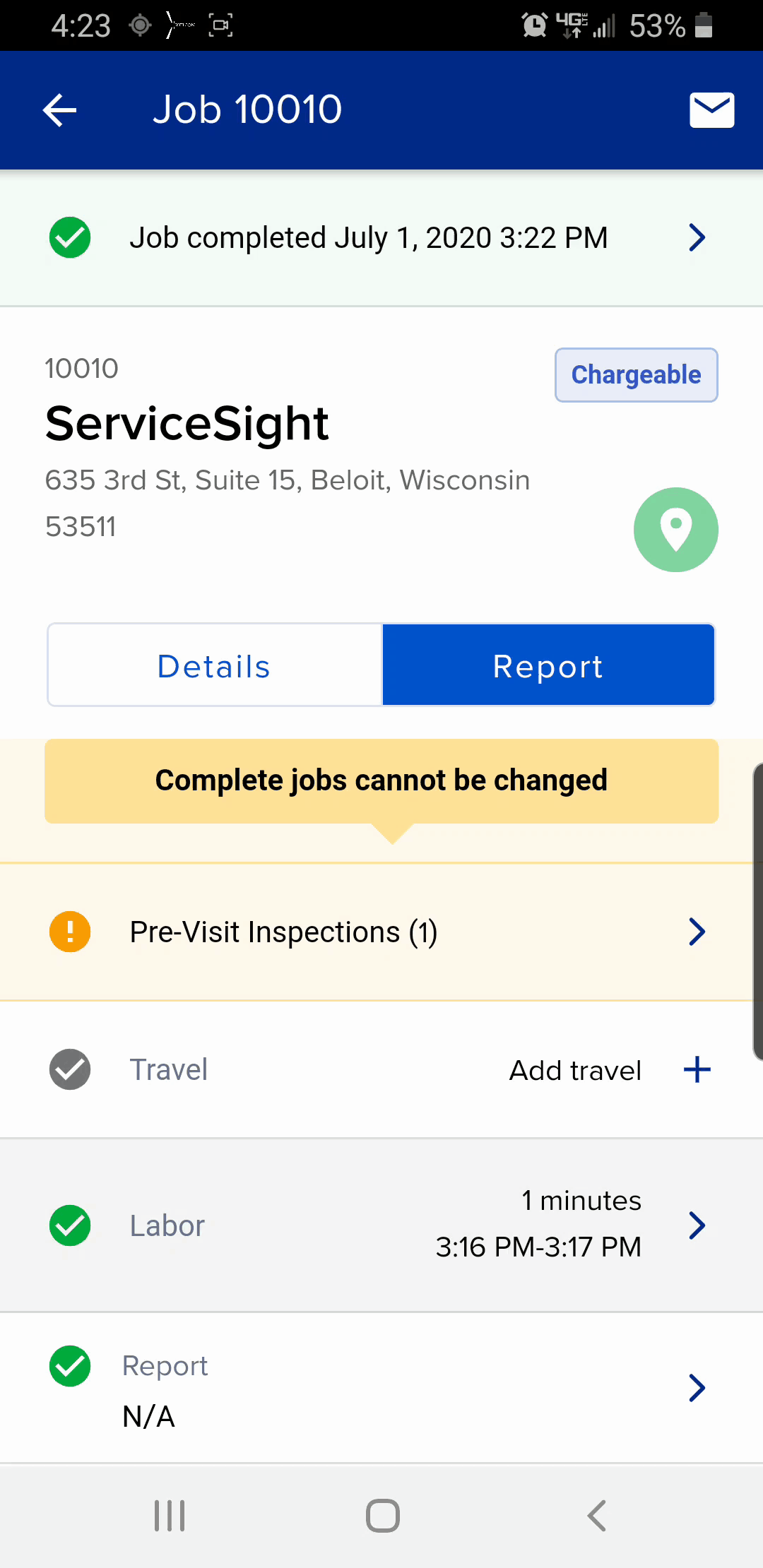ServiceSight enables you to allow your engineers to raise invoices via the mobile app. You also have the ability for those engineers to also collect payment by cash or credit card via the app if required. ServiceSight allows you to separate the two functions so that you can allow them to raise invoices in the field without collecting payment if you prefer.
Please note that to use this feature on the mobile app it must be enable on the web app
- Go to Settings using the option on the menu bar.
- Then select ‘General’ from the menu on the left.
- Choose ‘Settings’ & find the setting ‘Engineering App Job Invoicing Allowed’.
- Select ‘Yes’ & Save your changes.
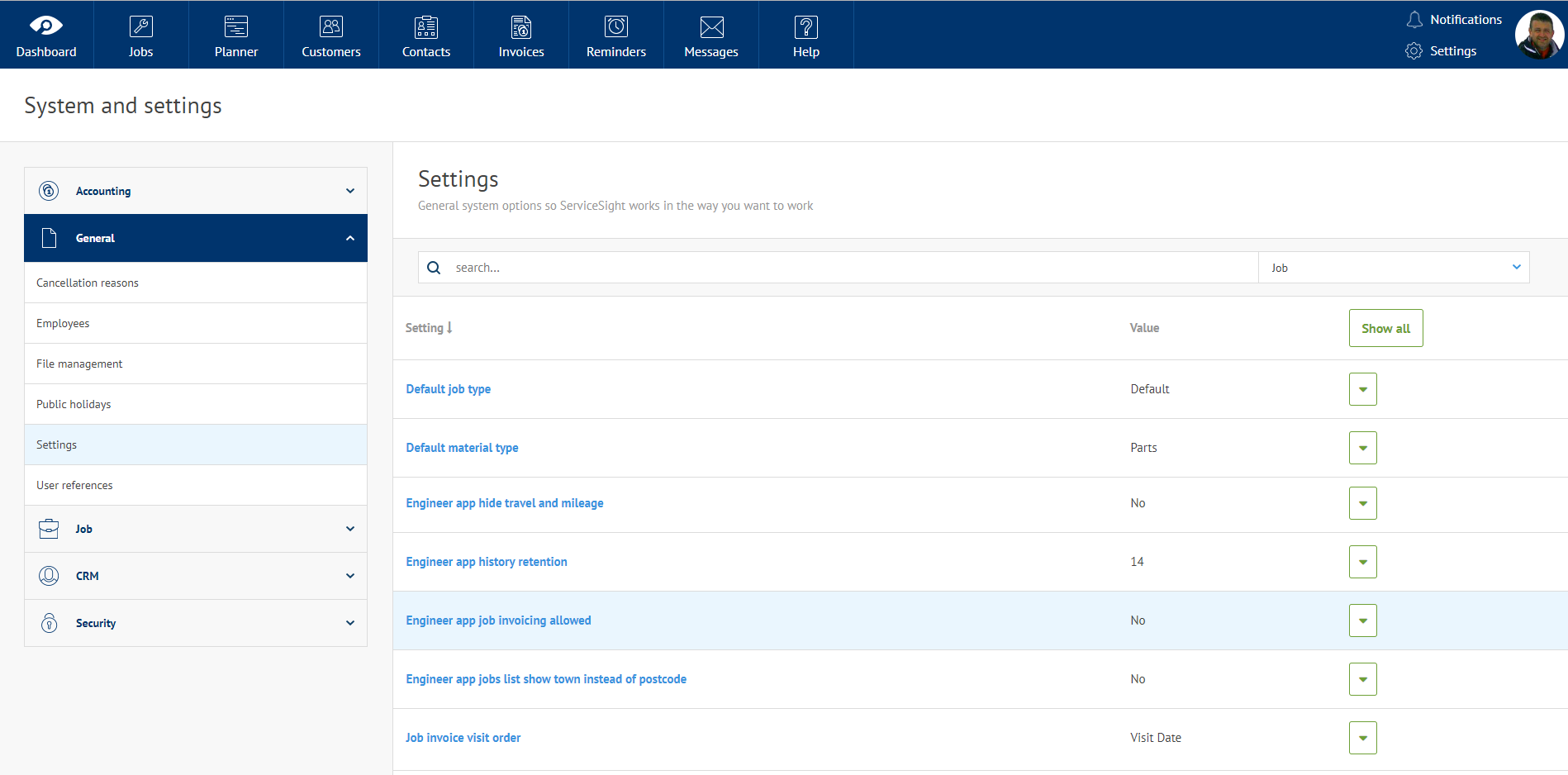
The option has now been enabled.
NB You will need to carry out a full sync on the mobile app to pick up this change.
On the mobile app it is very simple to raise invoices for completed jobs.
- When the job is complete, go to ‘Sign Off’ as normal.
- The job sheet appears for checking.
- Click onto the ‘Signature’ tab and enter an Order No if required & choose the ‘Customer Name’.
- The ‘Email Address’ field will auto-populate if a Contact with an Email Address has been selected. If not, one can be manually entered. NB This is important as a copy of the Invoice will be sent to this email address.
- The ’Invoice’ check box should be ticked automatically but can be turned on & off here also. You will also notice a ’Collect Payment’ flag.
- Collect the Customer Signature & Engineer Signature as normal & tap the ‘Complete’ button.
- The job is completed in the web app & the invoice raised. These details are then passed back to the mobile app. The Invoice No & the Total Invoice Value are displayed.
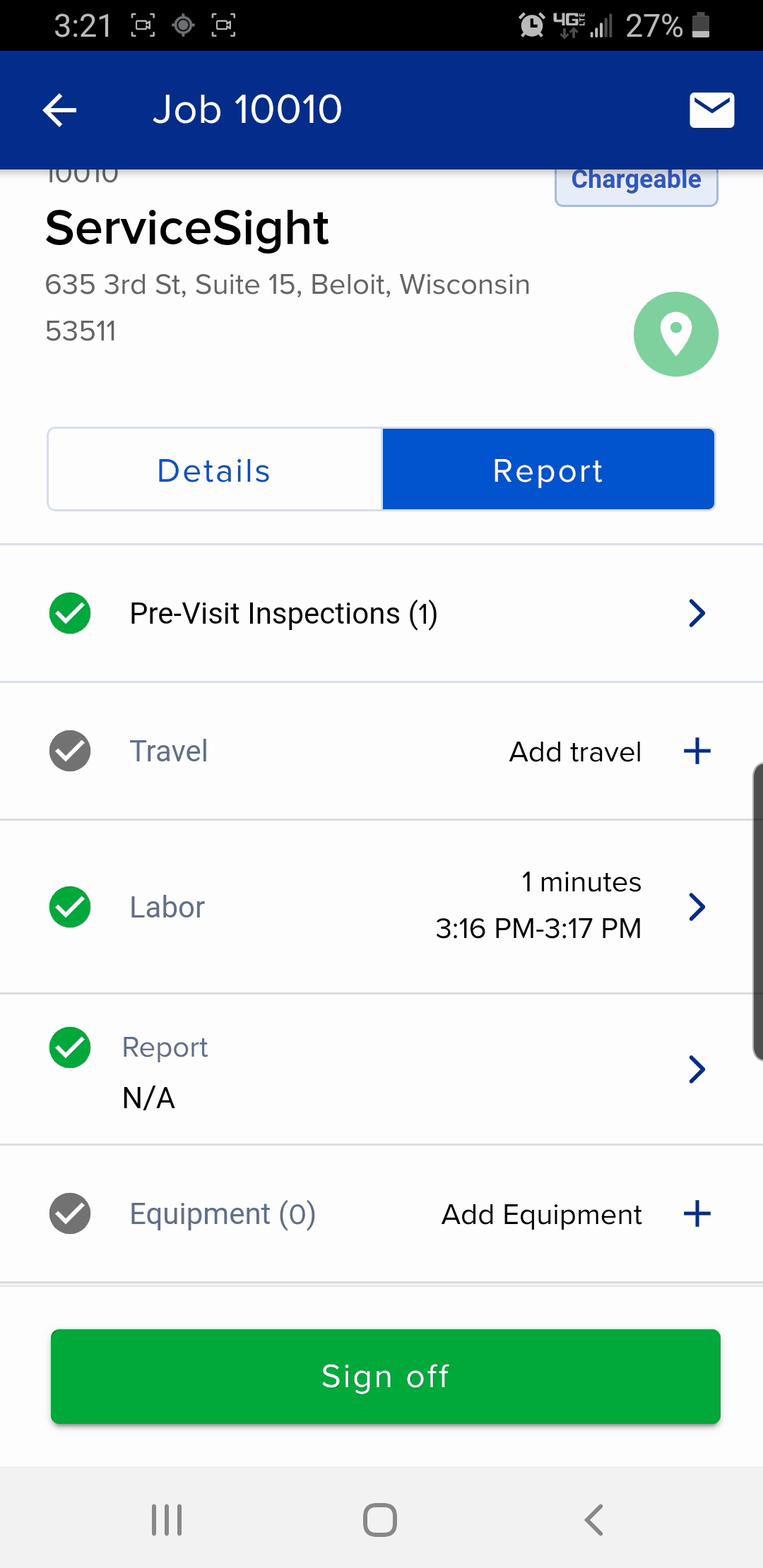
- You can also have display the invoice on screen as a PDF by using the blue ‘Show Invoice’ button.