As well as charging for an engineer’s labour hours on a job you will need to charge for any materials used. ServiceSight allows you, as office users, or engineers via the mobile application, to add materials to a job so that they can be charged to the customer. When materials are added users can free-type whatever text descriptions are desired which will appear on the invoice & job sheet. To allow for analysis & ease of use for each material item added a category or type is selected. These Material Types are created by the users, for example ‘Parts’, ‘Consumables’ and so on. If greater analysis is required you might create further types such as ‘Filters’ or Hoses’. You can create as many Types as you need.
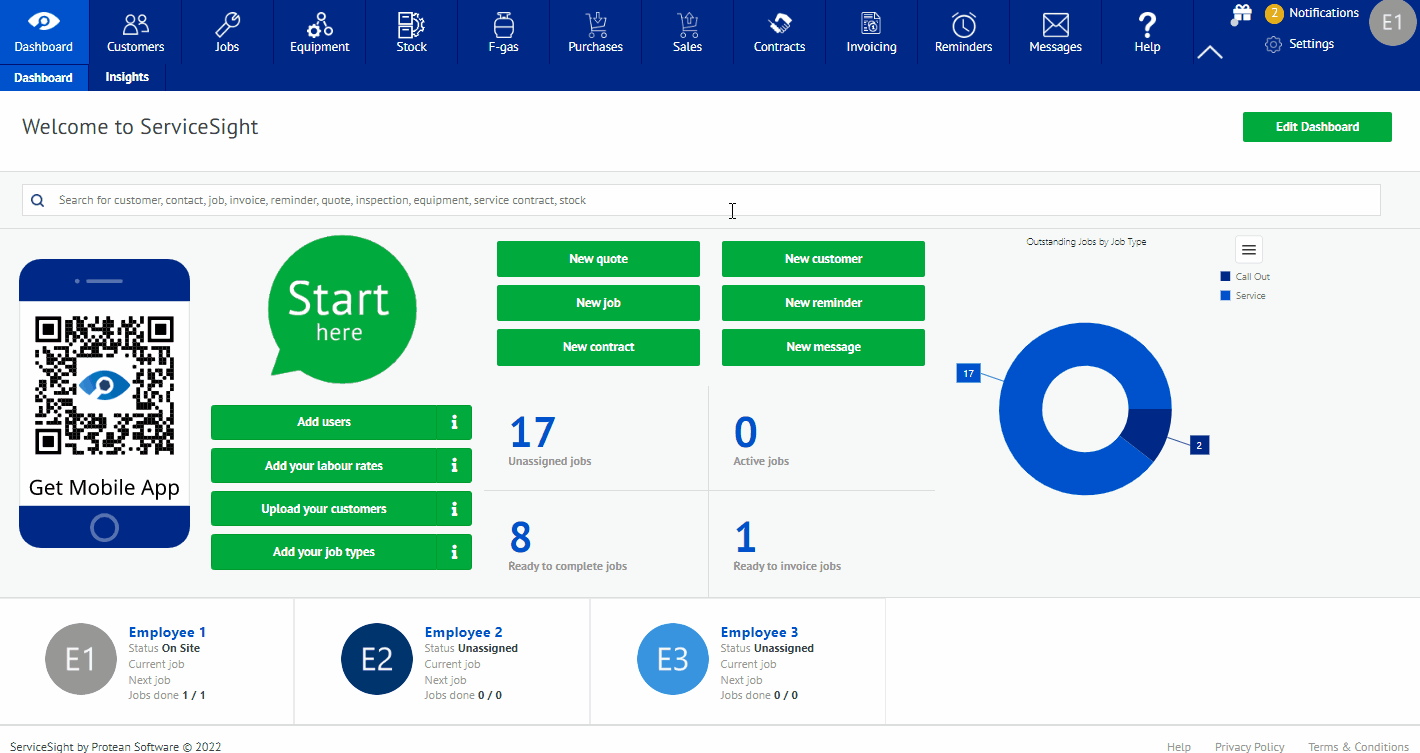
- To add a material type simply go to Settings | Job | Material types.
- Click ‘Settings’ by your avatar in the top right-hand corner, then select Job from the list that opens on the left. Then choose Material types to open the list of previously defined types.
- Click the green ‘New Material type’ button to create a new one.
- The ‘New Material type’ screen opens.
- Enter the description for this new type e.g. Parts.
- If appropriate you can also enter just beneath the default selling price for this type. This works well if the type was ‘Environmental Disposal’ or other fixed price item but not for types like ‘Parts’ where the selling prices will have to entered in manually.
- Next, select from the drop-down list the nominal code of the sales account you want the revenue from this type of material to be posted to in you accounts system. In this way you can map each different material type to its own nominal sales code if desired.
- Then, select from the drop-down list the VAT type applicable to this material type. For example, does it attract standard VAT or is it exempt or attract reduced rate VAT such as gas or red diesel.
- Finally, choose which options are applicable to this new type from the three selections:
- Treat as labour – this Material Type is actually a form of labour e.g. Subcontractor Labour that you have bought in and want to charge separately from your own labour.
- Automatically add to job – when a new job is created an item of this type is added to the job straight away for you e.g. Environmental Disposal.
- Available on engineer app – this type can be selected on the mobile application by engineers when adding materials to a job. For example, you would not want engineers having access to Subcontractor Labour on the devices ordinarily and so on that type you would leave this box unticked.
- Once you have made you selections click the green ‘Save’ button to create this new type and save your entries.
