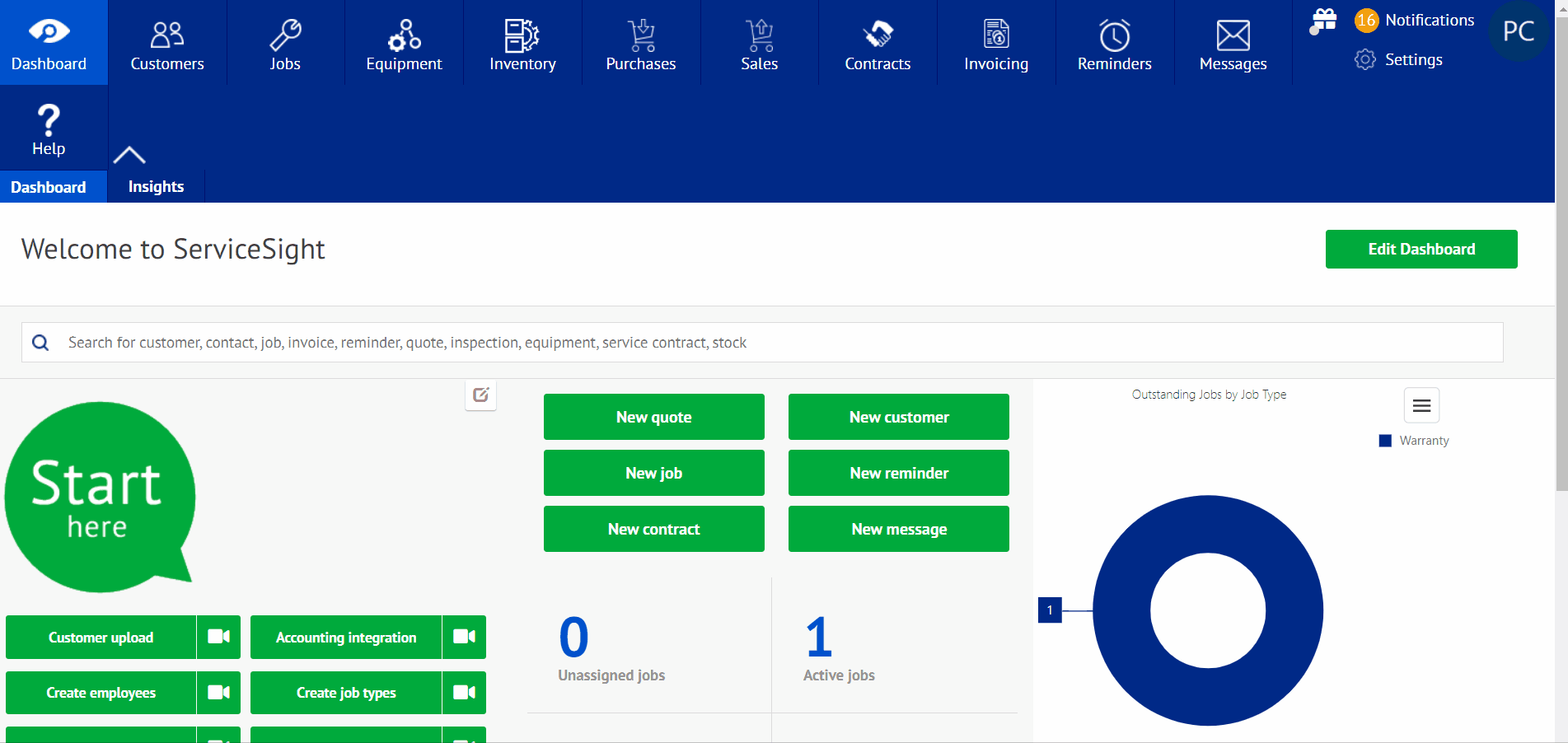Sales opportunities is the section located in the customer section where you can list different sales possibilities for new and existing customers. This section is one of the tabs located under the customer section. This area allows the user to add possible sales opportunities, complete with sales barriers, competitors, and any additional attributes to add to the opportunity.
Sales Opportunity
- To access the sales opportunity screen, select the customer tab located on the top of the screen.
- After selected, you will be on the customer screen. There will be four tabs at the top: Customers, Contacts, Sales Opportunities, and Quotes. Select Sales Opportunities.
- Once on that screen, you will be able to select any currently existing sales opportunities and edit them at this time, or select the green tab in the upper right hand corner labeled “New Sales Opportunity”.
- When you select the green tab, you will see 5 tabs: General, Additional, Attributes, History, and Files. To start setting up, you select the customer to use, the site, and, if applicable, the contact info. You can also decide if the opportunity was won, lost, or canceled.
- After this section is filled out, you can move to the estimated sales value and profit value. This is followed by by the forecast close date.
- The next is who it is created for, followed by the any sales opportunity references.
- When completed, you can move to the next tab to add any notes about the opportunity, any competitors you will be facing, and finally, any sales barriers that might be present.
- The next tab would be the attributes tab. When selected, this will allow to you to insert any attributes you have created to use for different customers, which is located in the settings area of website.
- After that is the files tab, which when selected will allow the user to choose a file from their computer to upload to the sales opportunity. When you select upload file, you will get a pop-up screen with a tab labeled ‘select file’. Select this and a pop-up window from your files on your pc will show up allowing you to select the file you want to pick. After selecting the file, add the description and select save, adding the file to the sale opportunity for the customer.
- The last tab is the history tab, which allows you to see any other sales opportunities that have been available for that particular customer.
- After everything has been filled out, you will be able to select ‘Create quote’, which in turn will turn the sales opportunity into a quote for the customer.