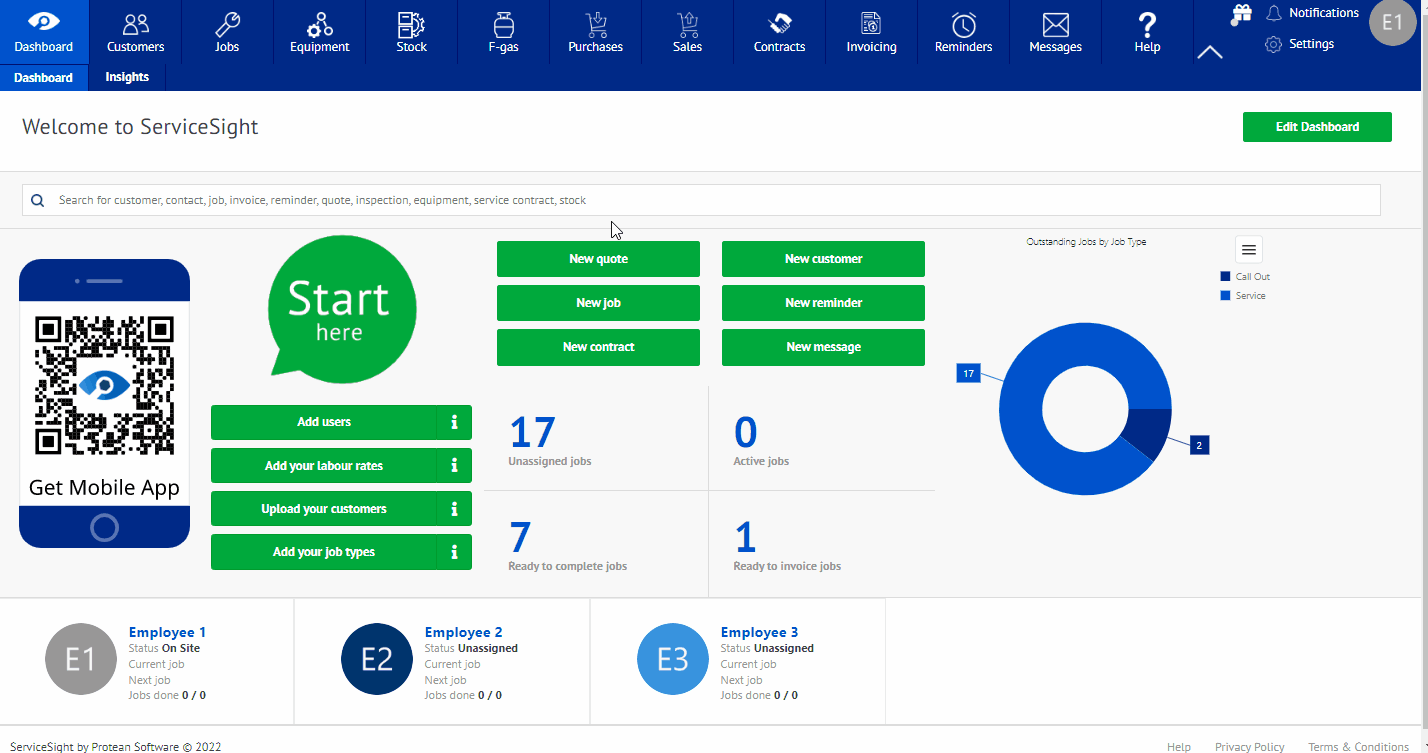Stock Detail
Stock detail can be added to give description to any parts in the system, new or existing. The details can either be added or even changed to existing, and created for new items being added in stock.
Stock Detail
- Select the Stock tab on the top of the tool bar on the home screen.
- On the Stock screen, select either the new part tab or the existing part number.
- If you select new part, then this will be entering the new part’s information. If you select the part number of an existing, you can edit the current information.
- Once selected, you will be brought to the part home screen, you can change the top row to reflect the details of the stock part: Description, Stock type.
- The next area to work on is the general tab. Here you can change the following: Selling price, Bin location, and any notes on the part. Then you can add any references and manufacturers.
- After this, you can add any suppliers or remove them, as well as add any files to the item being detailed.
- Next you have the Equivalences tab this section is used for marking this record as obsolete and adding a part that will supercede this record. it will also list any parts that this record has superceded.
- When this is complete, select the green tab labelled save and this will update all the information regarding the stock detail for the item.