As well as allocating jobs to engineers with the ServiceSight Planner Board you can also add engineer activities ie anything an engineer might do or spend time on that is not travelling to or working on a job. This enables you to capture every minute of an engineer’s day leading to increased visibility, utilisation & productivity.
Opening the Planner Board
- To open the Planner Board select ‘Jobs’ on the menu bar at the top of the screen.
- Then click ‘Planner’
- The Plannerboard will then display
- Find the engineer & timeslot you want to add the activity for. Note you can scroll through days with the arrows in the top left-hand area of the planner, or select a date by clicking on the date next to this if you do not want to add the activity for ‘today’.
- Click into the timeslot and a small box appears ‘Add activity’. Click this box.
- The activity box appears confirming the time & date for this activity.
- Select the appropriate activity type from the list available. Note that this list is user-definable in Settings | Jobs | Activity Types.
- You can also add any extra notes here top add to the activity.
- Click the green ‘Save’ button to add the activity to the planner.

- If you need to adjust the activity once it has been added to the planner you can simply place your mouse cursor over the edge of the activity and click & drag it to the right size.
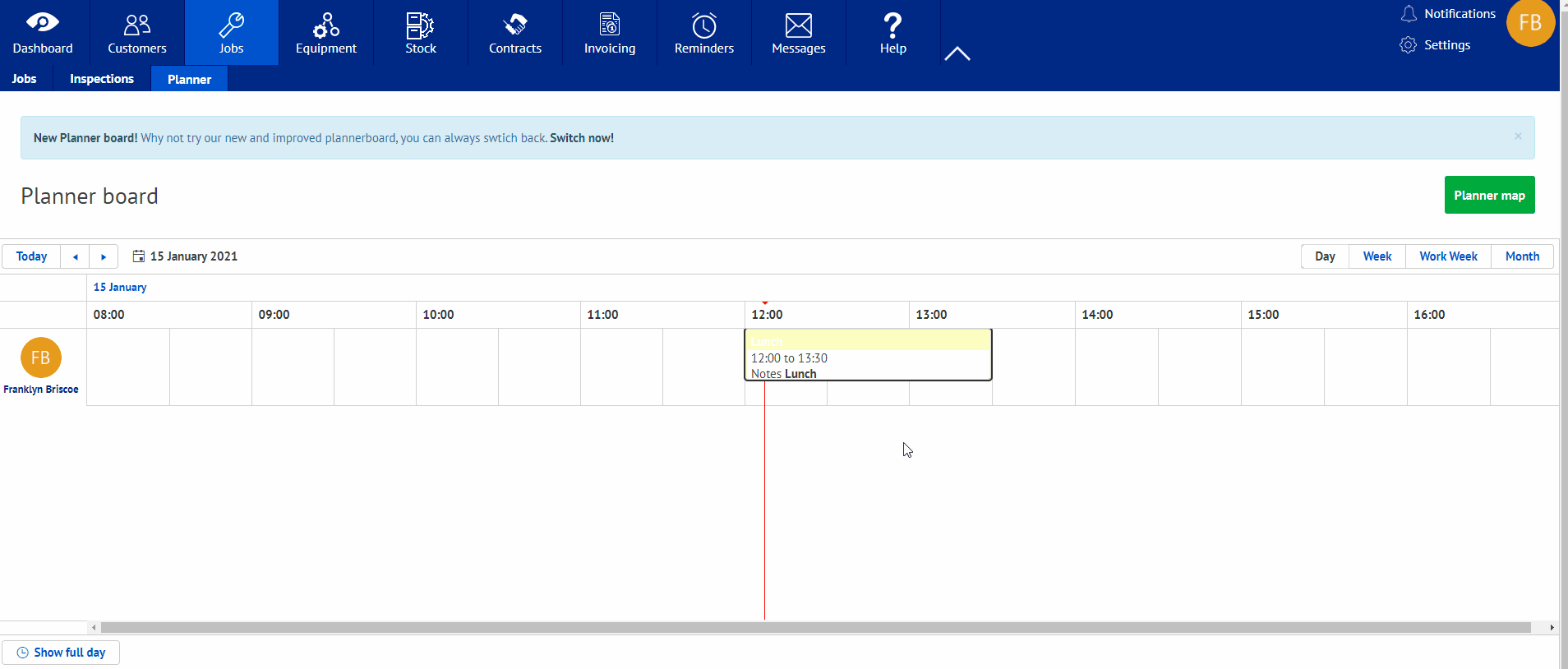

Leave A Comment?