ServiceSight allows you to set up multiple labour charge rates so that you can charge your customers for engineer’s travel & on site hours.
This standard rate can be edited to reflect your normal labour charge out hourly rate.
- To edit the standard labour rate simply following the steps below.
- Click settings
- Click Job
- Click labour charge rates
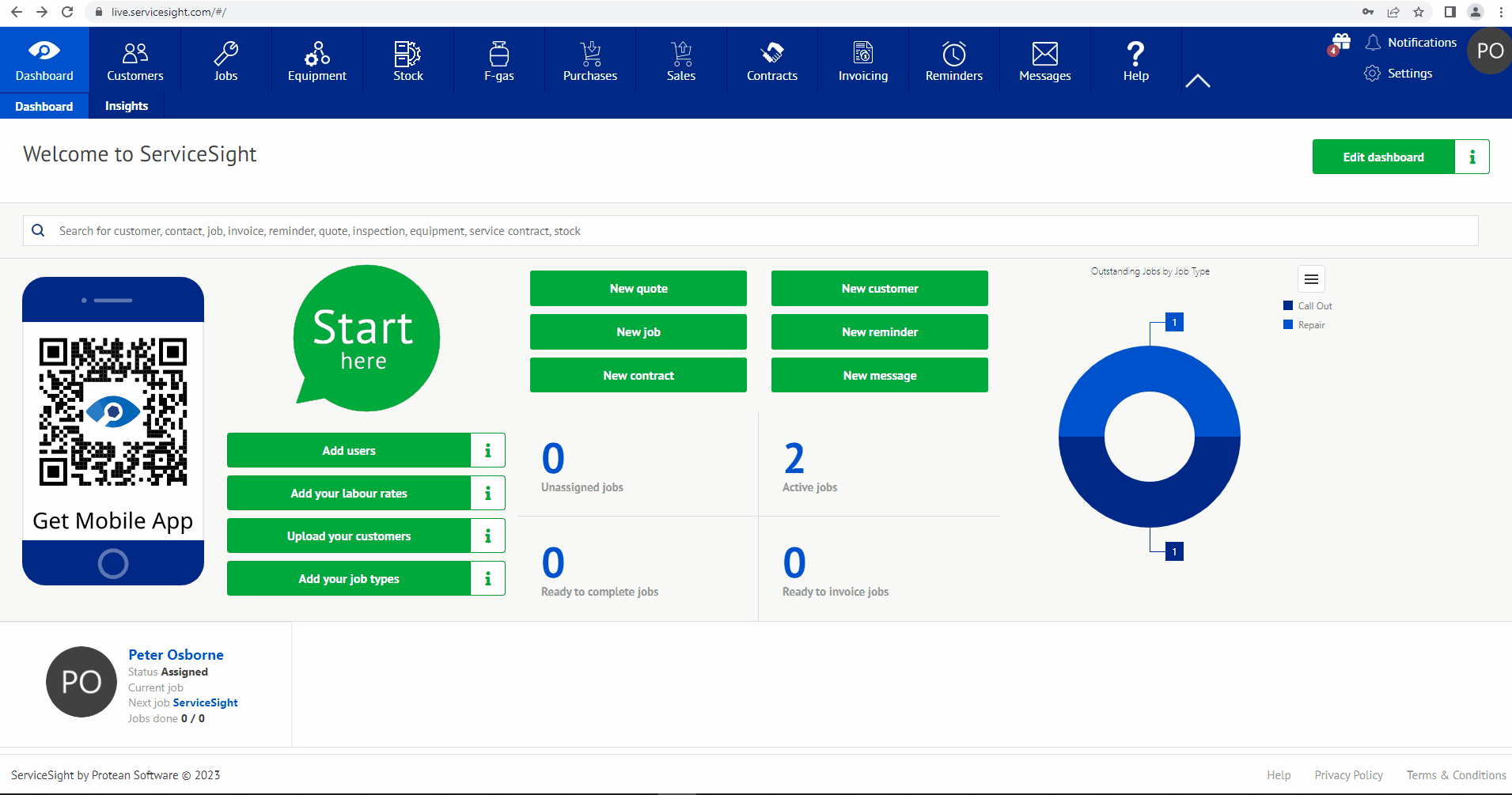
A value can be used here to act as a call out fee that is charged for the engineer’s arrival on site regardless of hours worked. If the call out fee (basic charge) also includes a number of on-site hours then this can be achieved by setting the Initial rate to zero for the specified time.
Initial rate
The hourly rate to be charged for the initial period, normally the first hour. The time this rate is in force can be set alongside. For example, if you need to charge £70 for the first hour you would set the initial rate to £70 and the time to 60 minutes. If you are using a basic charge, say of £100 which include the first hour of labour then you can set the Basic charge to £100 & then the Initial rate to £0 for 60 minutes.
Subsequent rate
The normal hourly charge out rate. If you do not need a different first hour rate then simply put the same rate in both the Initial & the Subsequent rate fields.
Round charges to nearest
ServiceSight can calculate your labour charges to whatever detail level you require. If you would like to round the labour charges you do so here. For example, if you wanted to round your charges to the nearest 15 minutes then you would enter 15 in this field.
Mileage
The charge to be made per mile for engineers’ mileage in relation to jobs. If you are not charging for mileage then this field can be left empty.
Travel
The rate to use when charging for travel hours to and from jobs.
- Using the field explanations above enter the relevant values to update the standard labour rates.
- Once you have updated the values as needed you can then use the overtime tabs to let the system know how to utilise those rates for overtime.
- To set up an overtime multiplier for weekdays go to the Weekdays tab.
- Enter the time bands for normal and out-of-hours rates. For periods where you want to charge overtime enter the multiplier to use. For example, if you want to charge overtime at time and a half for work done before 8am & after 5pm then set up the grid as per the screenshot above. You can see that the two time bands 00:00 to 08:00 and 17:00 to 00:00 have a multiplier of 1.5 so that the correct rate is calculated when invoicing jobs.
- Similar grids can be set up for Saturdays, Sundays & Public Holidays.
- When you have finished editing the standard labour rate use the green ‘Save’ button to save your changes.
NB Remember to check the green ‘Save’ button at the bottom of the screen to ensure you do not lose any detail you have entered. Any changes need saving before leaving the customer screen.
If you hover your mouse over the button and it changes colour and a hand icon appears then there are changes that need to be saved. If it does not change colour and remains an arrow pointer then there are no changes that need saving.
- You will receive a green feedback message to let you know your new reason has been saved successfully.
