Start Travel
Once a job has been accepted and an ETA entered, two additional options are available from the popup menu shown when a job is selected, the first is ‘Start travel’.
- Navigate to the jobs screen, tap the job you wish to travel to.
- Tap ‘Start Travel’.
- Enter a departure date and time.
- The ETA set when the job was accepted can be update at this stage.
- Starting Mileage – enter the start mileage for the trip to the job. This would be necessary if billing the customer for travel mileage.
- If the ‘Start Navigation’ option is checked at this point, then when the ‘OK’ button is tapped, the application will launch Google’s navigation function on the device.
- Tap the green ‘OK’ button to start travelling to the site.
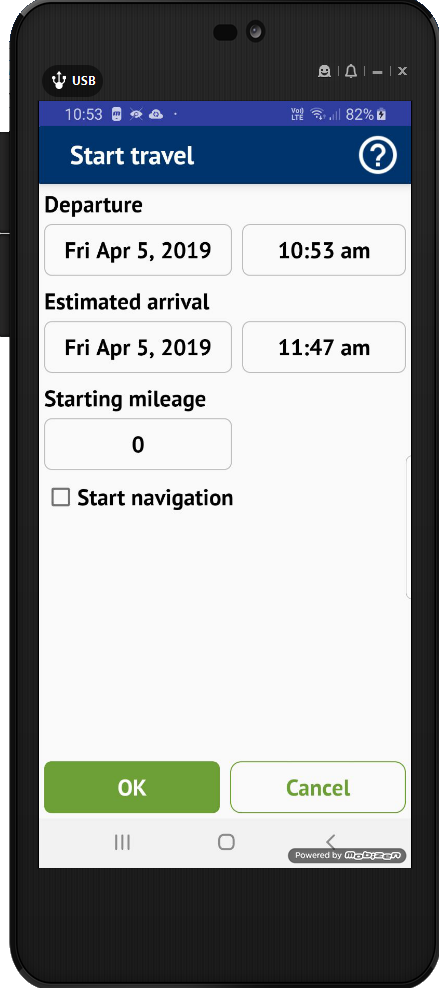
The jobs status is set to ‘En-route’ and its colour is changed to green.
Cancel Travel
In the event that you are unable to complete the journey to the site, the travel to site can be cancelled.
Navigate to the Jobs Screen.
- Tap the job that is currently on ‘En-Route’ status.
- Tap ‘Cancel Travel’.
- You can enter the reason for cancelling the journey by using the on screen keyboard.
- It is also possible to enter a new ETA.
- Tap the green ‘OK’ button – The job status will now be ‘Accepted’.
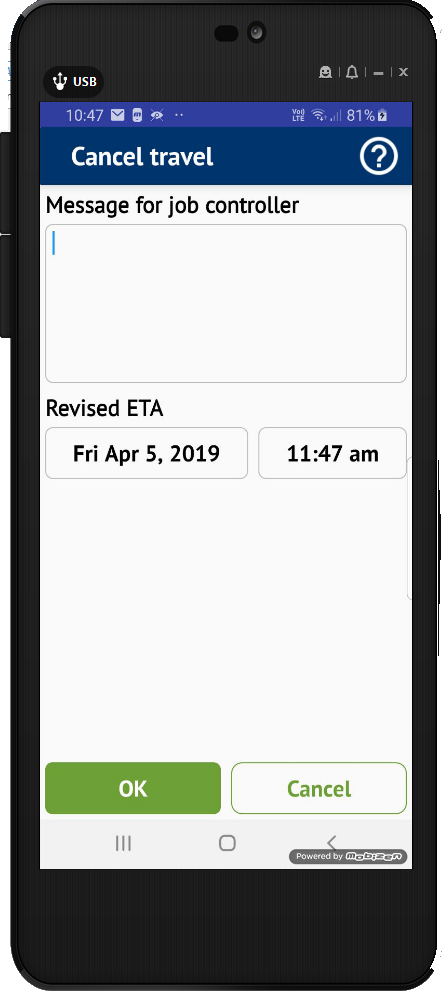
Arrive on Site
The time a technician arrive on site can also be recorded, this will update the travel time on the job and change its status to indicate that the technician has arrived.
Navigate to the Job Screen.
- Tap the job that is currently on ‘En-Route’ status (you cannot be En-route to more than a once job at a time).
- Tap ‘Arrive On Site’
- On opening, the screen will display the arrival date and time (this is generated by the current date/time held by the device).
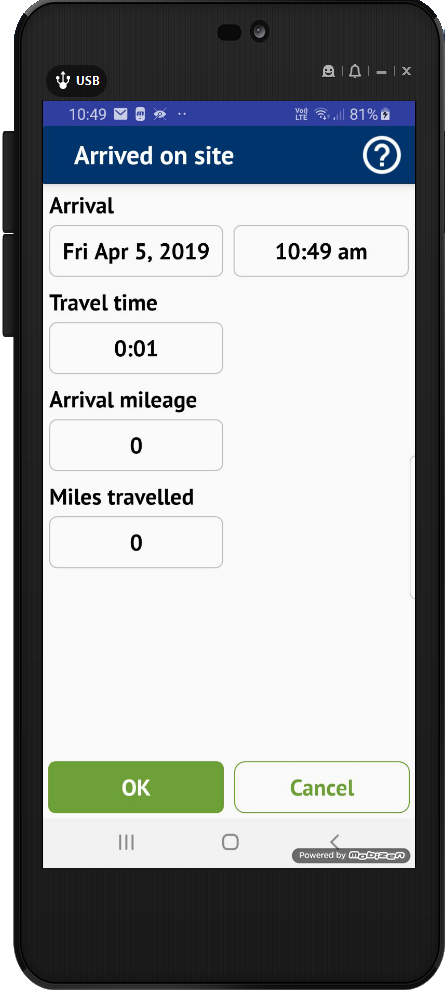
- The travel time is also calculated by the device based on the start and arrival times.
- Any changes made to the arrival time will be reflected in the calculated travel time.
- If a Start mileage was entered this will be displayed and should be changed to the mileage on arrival, this will calculate and display the miles travelled.
- Tap the green ‘OK’ button – The job status will now be ‘On Site’.

Leave A Comment?